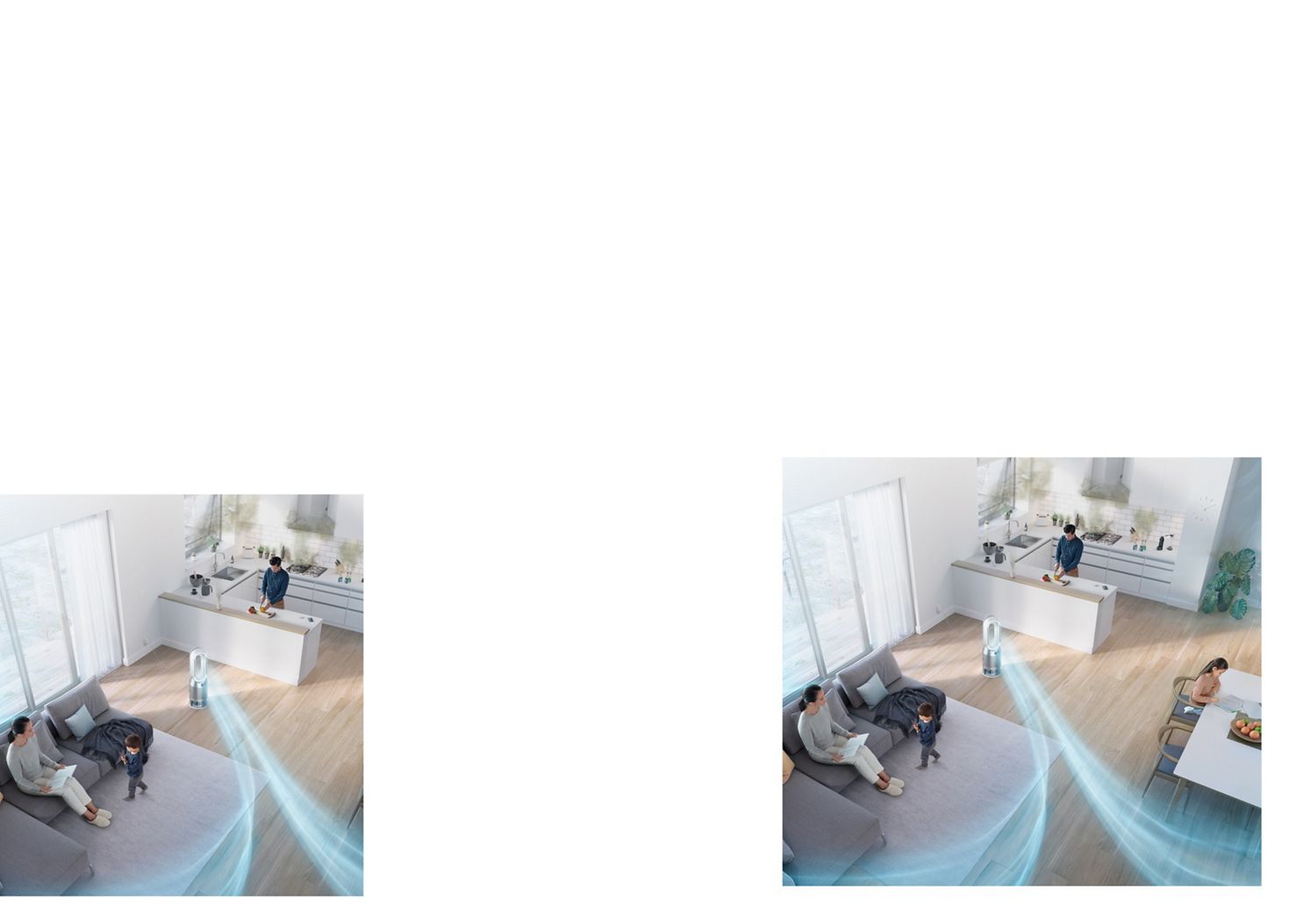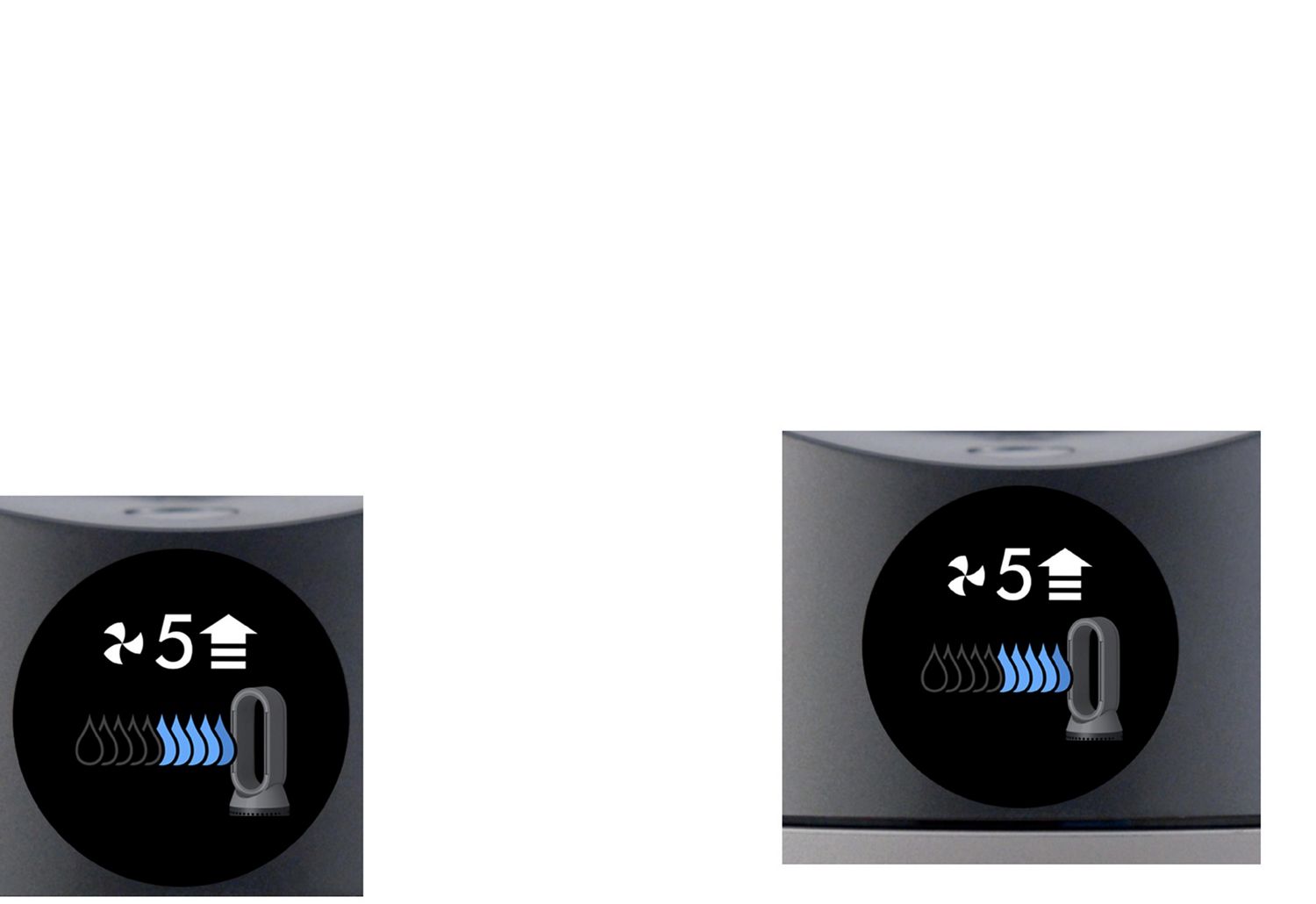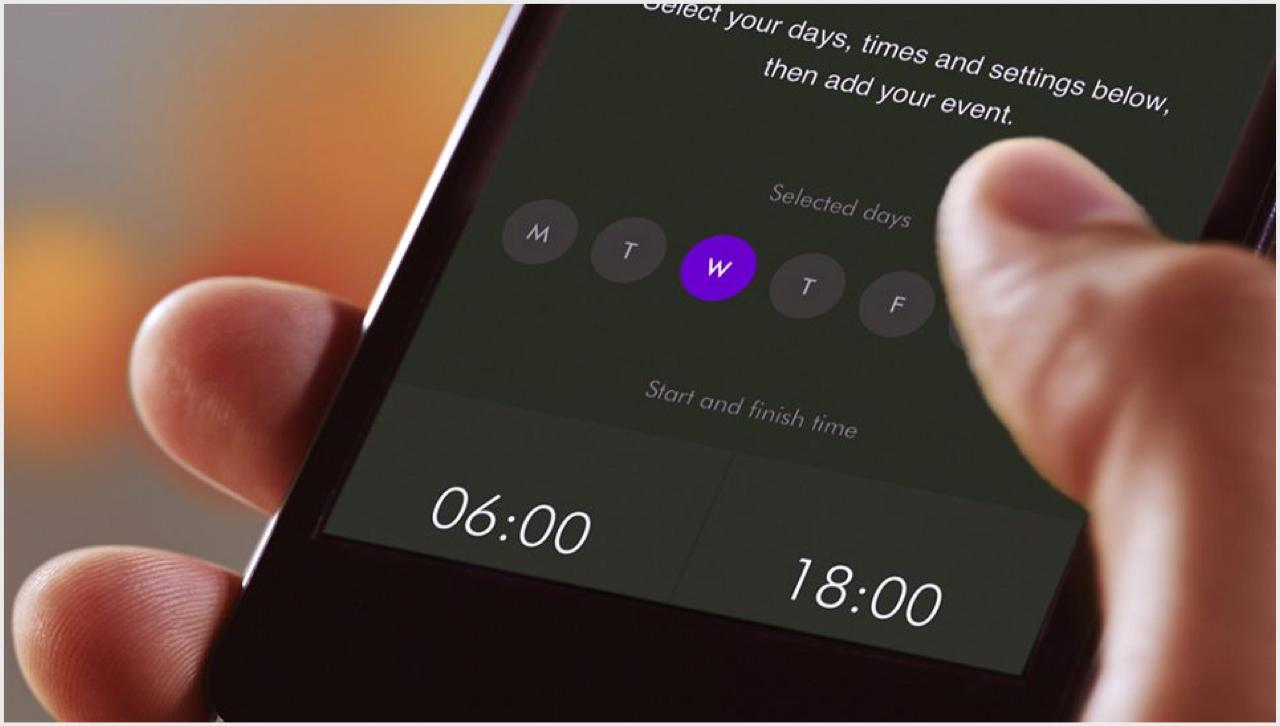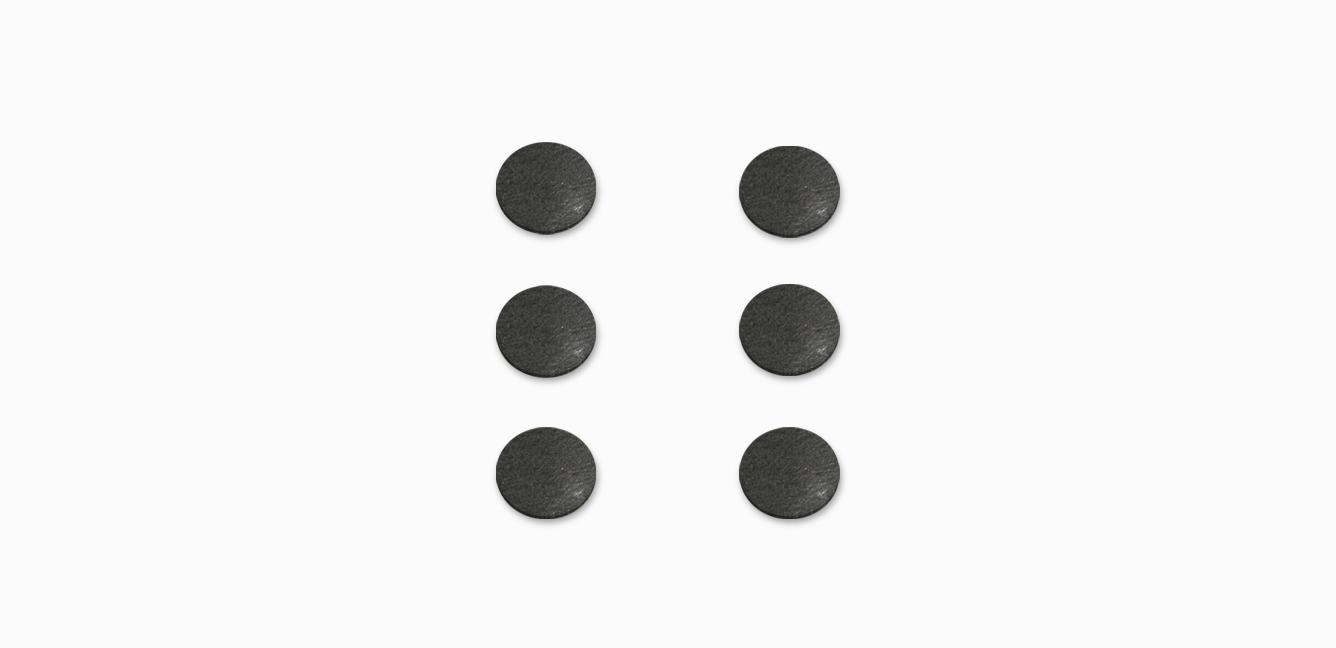Getting started
Watch our getting started video to help you get up and running quickly.

Connecting your machine
Follow these three simple steps to connect your machine to the Dyson Link app.
-
Step 1
After you've downloaded the Dyson Link app,¹ open it and select 'Add machine' from the menu. Then select your machine.
-
Step 2
Hold your mobile device next to your machine's display. This will allow your machine to detect your device.
-
Step 3
Press the Standby button on your machine to activate the pairing process. Then follow the on-screen instructions to complete connection set up.
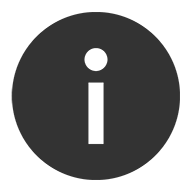

Keep the cap dry
Keep the cap on the water tank dry when you run a Deep clean cycle or fill the tank. It contains power connections and should not be washed. If wet, wipe thoroughly with a dry cloth. Make sure the cap and connections are completely dry before refitting.
-

Auto purify and humidify
When both Auto modes are selected, your machine will constantly monitor your air quality and humidity for you, automatically reacting to pollution events and adjusting airflow to reach and maintain the most comfortable humidity level. You can turn them on using the Auto mode buttons on your remote control, or by using the Dyson Link app.¹
-

Airflow modes
You can use either your remote control or the Dyson Link app to change airflow modes. Choose between Fan mode, Backwards airflow mode and Breeze mode. Watch the video to learn more about each airflow mode.
-

Night mode
For quiet times or when sleeping, turn on Night mode using your remote control or the Dyson Link app. Your machine will then use its quietest settings, with a dimmed display.
-

Sleep timer
To turn your machine off automatically after a selected amount of time, press the Sleep timer button on your remote control or the Dyson Link app. Then select the amount of time you want your machine to run for.
Helpful tips for best performance
Using the Dyson Link app
-

Set and forget
View real-time or historic air quality data wherever you are, or set and forget with advance 7-day scheduling.
-

Instant control
Your primary controls are now instantly accessed on the home screen, including power, fan speed and temperature.
-

Help is at hand
Not sure what NO₂ or VOCs are? Find instant answers and learn more about air quality in our app's help section.
-

Important notifications
Receive helpful reminders when it's time to run a Deep clean cycle, or change your combination filter.
Understanding your LCD screen icons
The icons on the built-in-LCD screen show you which pollutants are present, reporting them in real time. They also tell you about humidity and filter life, and will alert you when it's time to run a Deep clean cycle.
-
Indoor Air Quality Index (AQI)
Shows your air quality over the last 12 seconds, or over the last 24 hours.
-
Particulate matter PM2.5
Your machine is sensing microscopic particles smaller than 2.5 microns, including smoke and allergens.
-
Particulate matter PM10
Your machine is sensing particles smaller than 10 microns, including pollen, dust and pet dander.
-
Volatile Organic Compounds (VOCs)
Your machine is detecting gases released from a wide range of sources, such as aerosol sprays and air fresheners.
-
Nitrogen Dioxide (NO₂)
Your machine is detecting oxidising gases such as NO₂ released by combustion. Includes cigarette smoke, candles and car emissions.
-
Indoor temperature
Shows the room's temperature.
-
Relative humidity info screen
Shows the current humidity level in your room.
-
Humidification dial
Shows the current room humidity in grey, and the target humidity level in blue.
-
Humidifying to 50% target
Shows your machine is humidifying to reach the set 50% target.
-
Humidifying to Auto target
Shows your machine is humidifying to reach the Auto target.
-
Humidification target met
Shows your humidification target has been met.
-
Humidification target lower than room humidity
Shows your target humidity is less than the current room humidity.
-
Filter life
Shows how much filter life remains on your combination filter, so you know when to replace it.
-
Evaporator status
Indicates how full the evaporator is with limescale, and how soon a Deep clean cycle is required.
-
Refill tank
Shows it's time to refill the water tank.
-
Wi-Fi
Shows the current status of connection to the Wi-Fi network.
Understanding pollutant levels
When a pollutant causes the air quality to drop, the relevant icon will appear on the LCD screen. The colored bar on the left of the screen will indicate how much of the pollutant is present, and will continually update as your machine purifies the air.
-
Good
When the green section of the colored bar is highlighted, your machine is detecting a very low level of the type of pollutant.
-
Fair
When the yellow section of the colored bar is highlighted, your machine is detecting a moderate level of the type of pollutant.
-
Poor
When the orange section of the colored bar is highlighted, your machine is detecting a high level of the type of pollutant.
Very poor
When the red section of the colored bar is highlighted, your machine is detecting a very high level of the type of pollutant.
Extremely poor
When the dark red section of the colored bar is highlighted, your machine is detecting an extremely high level of the type of pollutant.
Severe
When the purple section of the colored bar is highlighted, your machine is detecting a severe level of the type of pollutant.
Works with smart voice control
Control your Dyson purifier or purifier humidifier – with your voice.²
Amazon Alexa
Ask Alexa to enable the Dyson skill, to control your Dyson purifier. And set a routine that automates how your machine works with other devices in your home.
Google Assistant
Control all of your connected purifiers with Google or set a routine to automate how your machine works with other devices in your home. Just say “Hey Google” to get started.
Siri Shortcuts
Connect your Dyson machines to Siri Shortcuts and you’ll be able to control them with your voice, on your Apple device.
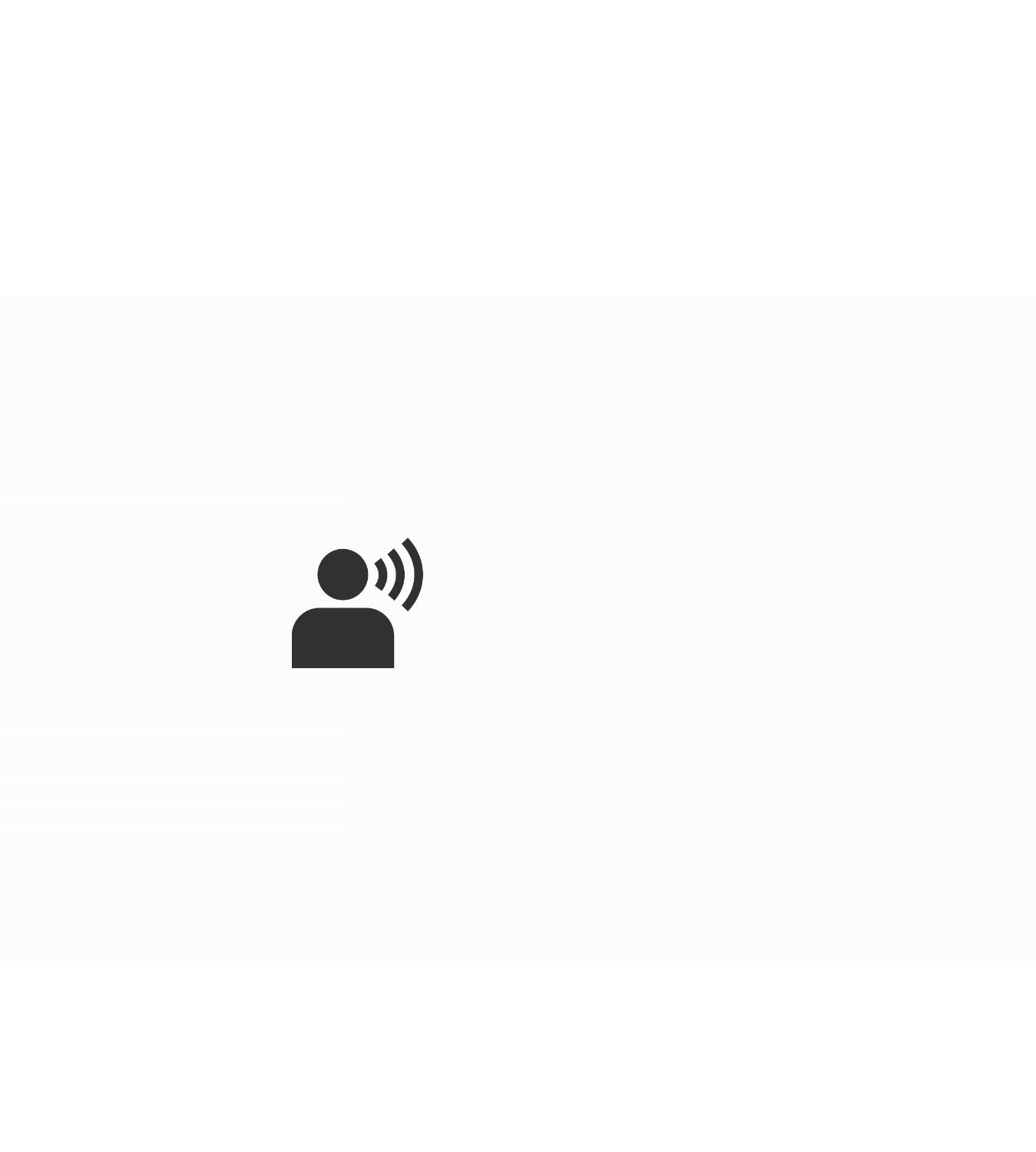
Some things you can say:
When you've connected your Dyson purifier to your voice assistant, you could try saying:
"Alexa, turn on my purifier"
"Hey Google, set the fan speed to 4"
"Hey Siri, enable Auto mode"
² Requires a compatible voice service.
Google is a trademark of Google LLC.
Maintaining your machine
How to run a Deep clean cycle
The monthly Deep clean cycle eliminates limescale buildup throughout your machine's water system. Your machine's LCD screen and the Dyson Link app will let you know when it's time. You'll need one of the citric acid powder packets that came in your machine's Descaling Kit (or 150g of citric acid). Then just follow the steps in our video guide.

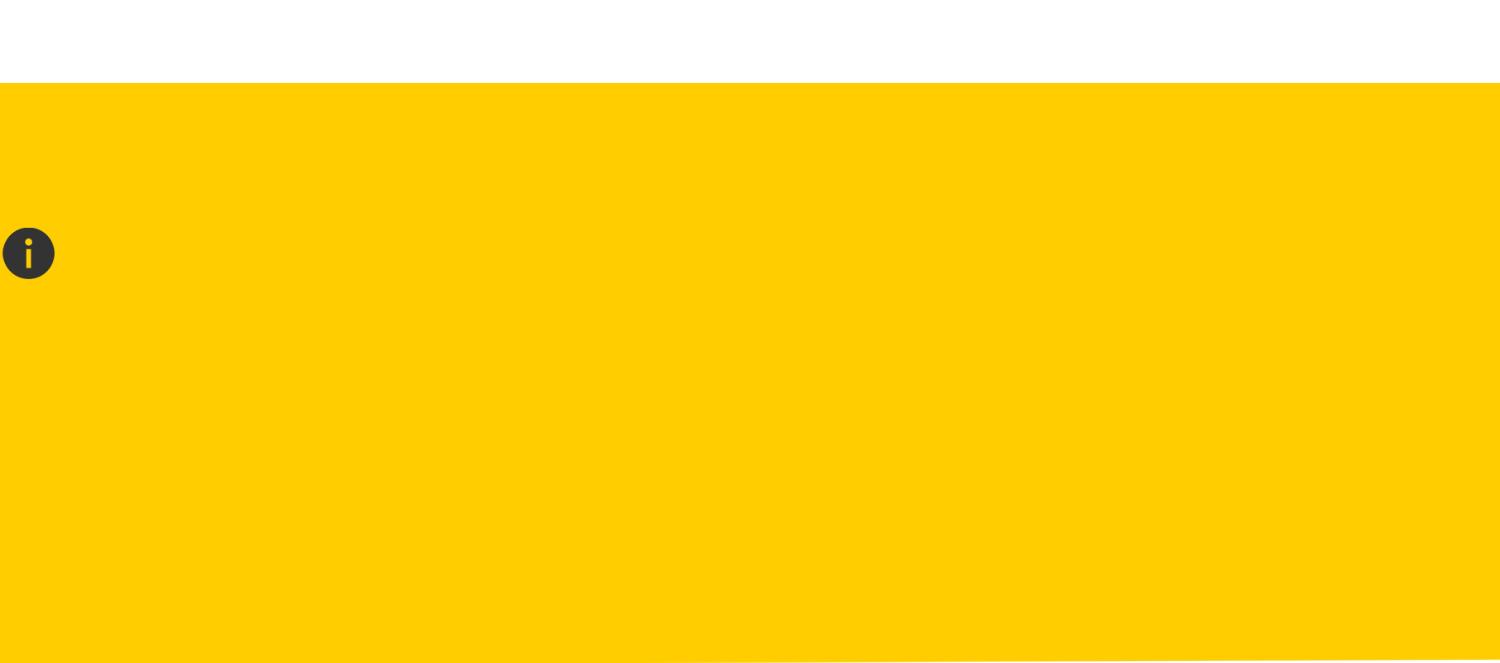
We recommend only using citric acid when running a Deep clean cycle. It's a safe, natural cleaning agent, and is widely available.
The cap on the water tank contains power connections. When you fill the tank or run a Deep clean cycle, make sure the cap is completely dry before refitting.
It's quick and easy to run a Deep clean cycle
You can run a Deep clean cycle in nine simple steps. After pressing the Deep clean cycle button on the front of your machine, start by following steps one and two.
-
Remove the filter covers and water tank
Push down on the release buttons to remove the filter covers. The inner door will spring open. Push down the water tank release buttons. Slide the water tank out of your machine and unclip the cap.
-
Remove the evaporator
Remove the evaporator from your machine, place it in the water tank and refit the cap.
After completing steps one and two, take the water tank to the sink and follow steps three to nine – as shown on your water tank's sticker.
-
Prepare the cleaning solution
Remove the cap and evaporator. Fill the water tank halfway to the Max level with cold tap water. Add 150g of citric acid and shake gently until all the citric acid has dissolved. Place the evaporator back in the tank and fill to the Max level with cold water.
-
Replace cap and secure clips
Make sure you wipe off any excess water to avoid drips.
-
Start the Deep clean cycle
Slide the water tank into your machine. When prompted by the LCD screen, press the Deep clean cycle button. The Deep clean cycle will start and a countdown timer will appear.
-
Remove the water tank
When the LCD screen shows the Deep clean cycle is complete, push down the water tank release buttons. Slide the water tank out of the machine and carry to the sink.
-
Rinse the evaporator and water tank
Unclip the cap, take the evaporator out of the water tank and rinse under a cold tap. Wipe away any excess water. Rinse the water tank under a cold tap. Wipe the inside of the water tank to remove any excess solution and any debris.
-
Fill the water tank with cold water
Refill the tank to the Max level, wipe off any excess water and replace the cap.
-
Reinsert the evaporator and water tank
Push the evaporator back into your machine, close the inner door and replace the filter covers. Slide the water tank back into your machine.
-
How to change your filter
Find out how to monitor and replace your combination filter in our video guide.
-

Frequently asked questions
The most comfortable humidity level varies depending on the temperature.4 In Auto mode, your machine constantly monitors air quality, automatically adjusting airflow to reach and maintain the most comfortable humidity level.
The combination filter needs to be changed every 12 months, based on 12 hours’ use a day.
With a full tank, your machine can humidify continuously for up to 36 hours in fan mode 1.
Yes. The machine works as a purifier humidifier fan, or just a purifier fan.
This depends on the water hardness where you live. The machine prompts you to run the cycle once a month in hard water areas. It prompts you less often in softer water areas. You can select your water hardness with the Dyson Link app.
No. It has a sensor to detect if it’s out of water. The screen alerts you to refill your water tank when needed.
Yes, an unlimited number of app users can control a single machine. The machine will only ever choose the most recent update. For example, if more than one person was updating the scheduling, the most recent change will be the one the machine progresses with.
Your machine is engineered to purify and humidify single rooms, so you should use it where you spend the majority of your time at home.
When placing the machine, make sure there's at least a few feet of clearance on all sides, so that the air can circulate effectively. Place away from radiators, draughts or air vents. Turn air conditioning off, and keep doors and windows closed during use.
If you need a quieter environment, set your machine to fan speeds 1-4, or consider selecting Night mode. Your machine will then use its quietest settings, with a dimmed display.
Increasing airflow will create a cooling effect using purified air, so you may find it beneficial to change your purifier's speed settings as the temperature changes. For personal cooling in summer, use settings 4-10. In colder periods, enable Backwards airflow mode. It projects air through the back of the machine, to avoid unwanted cooling.
If you're concerned by the brightness of your purifier's LCD display, consider enabling Night mode using your remote control or the Dyson Link app. During operation, a small moon icon indicates that your purifier is on, but the main display turns off after 10 seconds to help avoid sleep disturbance.
If both Auto humidify and Auto purify mode are enabled, you will see two A icons at the top of your LCD screen.
Your purifier humidifier fan's auto mode is designed to manage the air quality in your home without you having to operate the machine – so it's only on when it needs to be. If you or someone in your home suffer from allergies or respiratory illnesses, we particularly recommend using Auto mode.
Your purifier works most efficiently in a sealed environment – opening the windows can allow more pollutants to enter the air in your home, which means your machine will take longer to work.
3 Source is from ‘humidex’ released by ‘Environment Agency, Canada’
Replacement parts
-
Pump column base cap
Part No. 970754-01
Replacement pump column base cap for your Dyson purifier humidifier.
Currently out of stock
$8.99
-
$1.99
-
Tank handle
Part No. 970869-05
Replacement tank handle for your Dyson purifier humidifier.
$4.99
¹Requires device to run app, Wi-Fi or mobile data, Bluetooth 4.0 support, and iOS version 10 or Android version 5 (or above). Standard data and messaging rates may apply.
²Download from the App store or Google Play.
³Refer to the Dyson Link app for compatible voice services.
4Source is from ‘humidex’ released by ‘Environment Agency, Canada’
Google is a trademark of Google LLC.