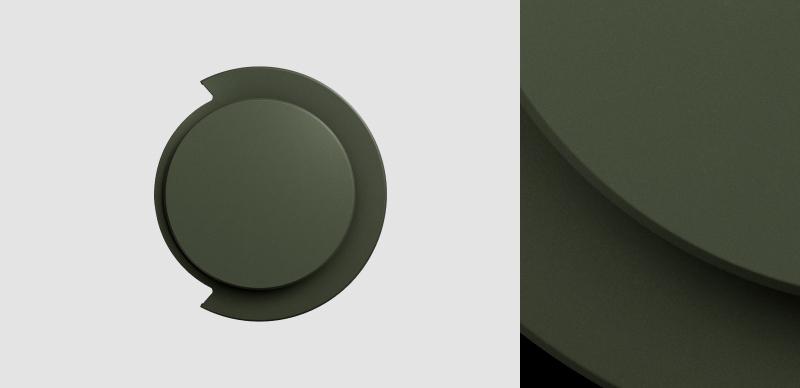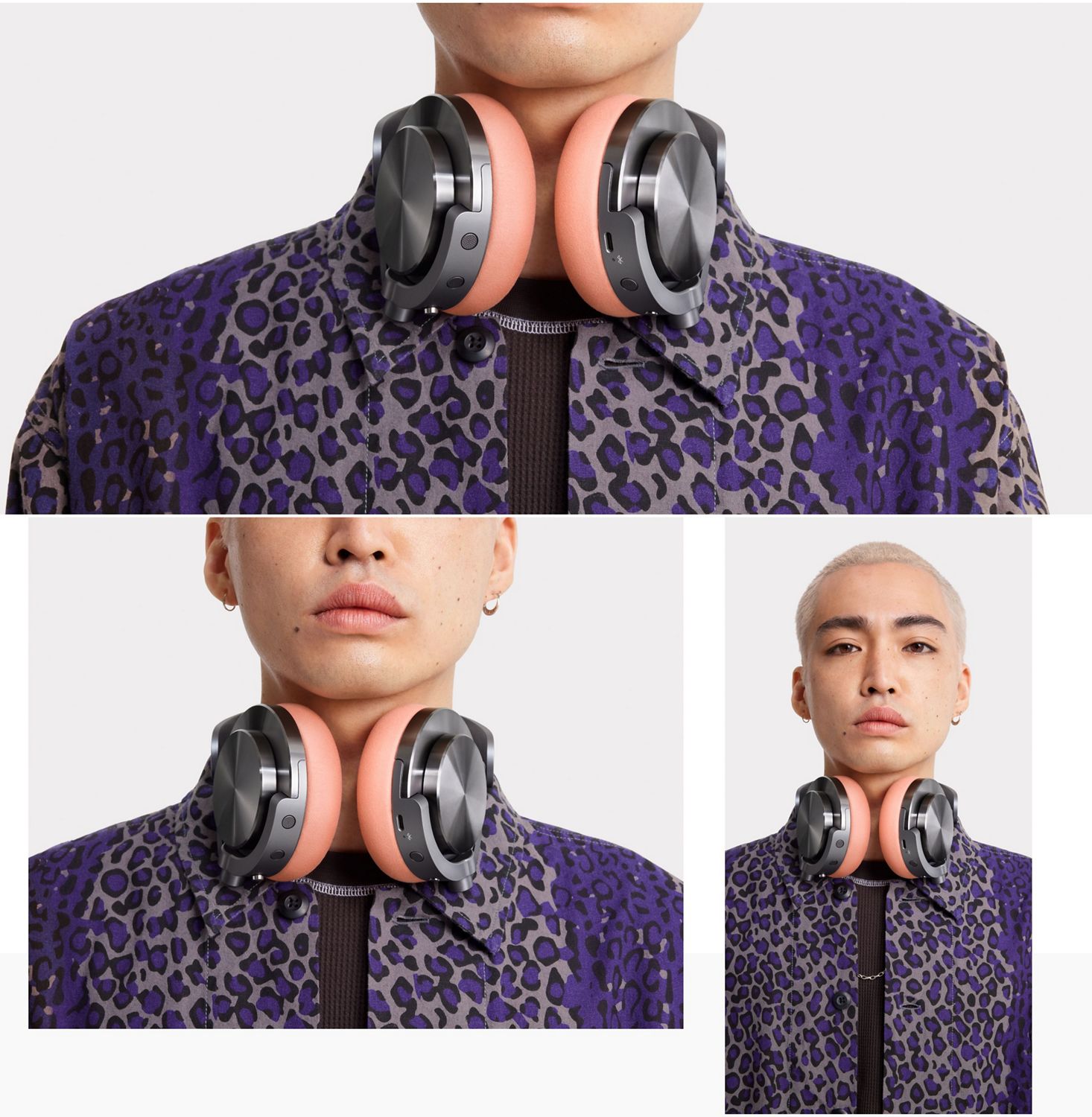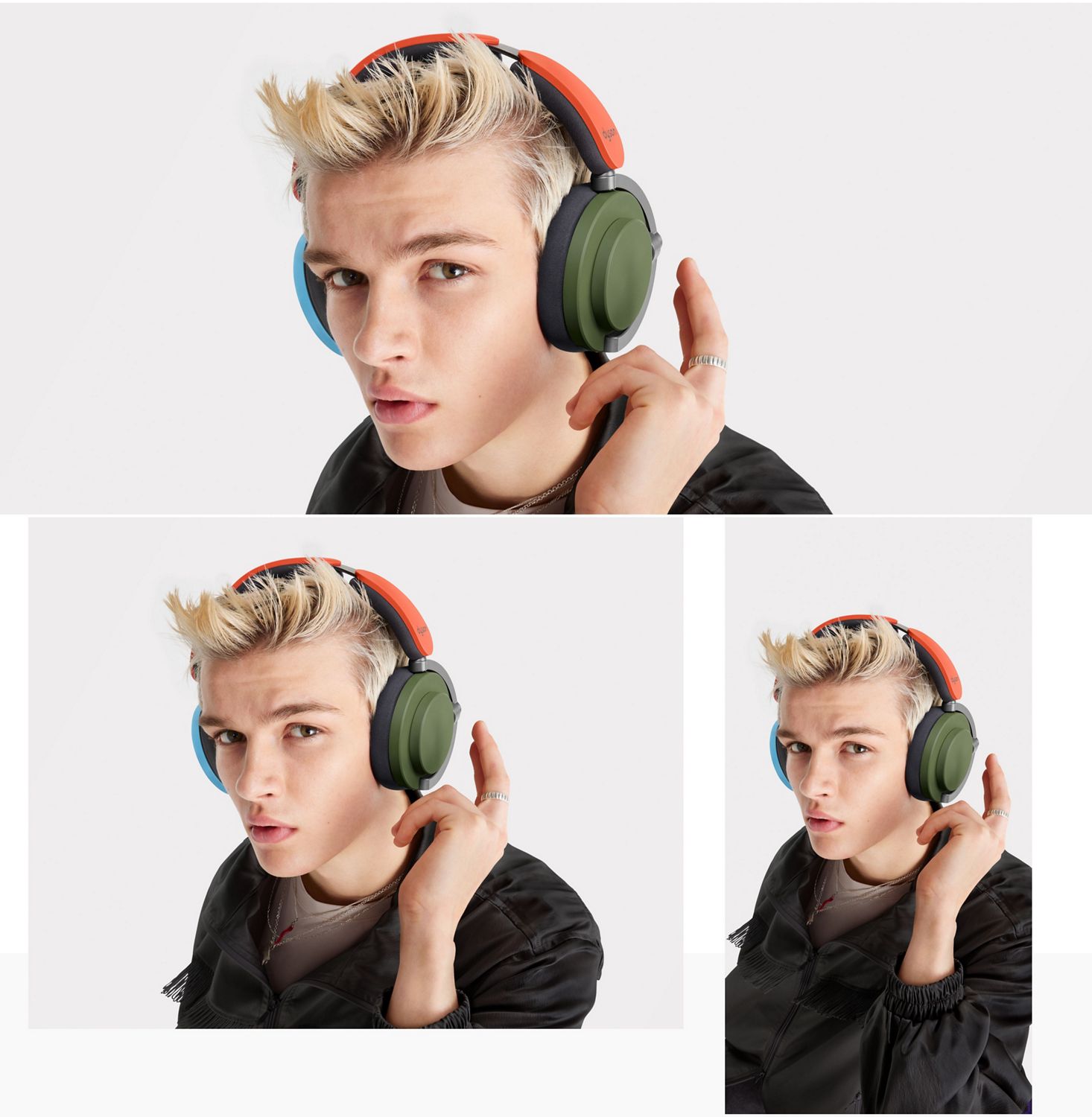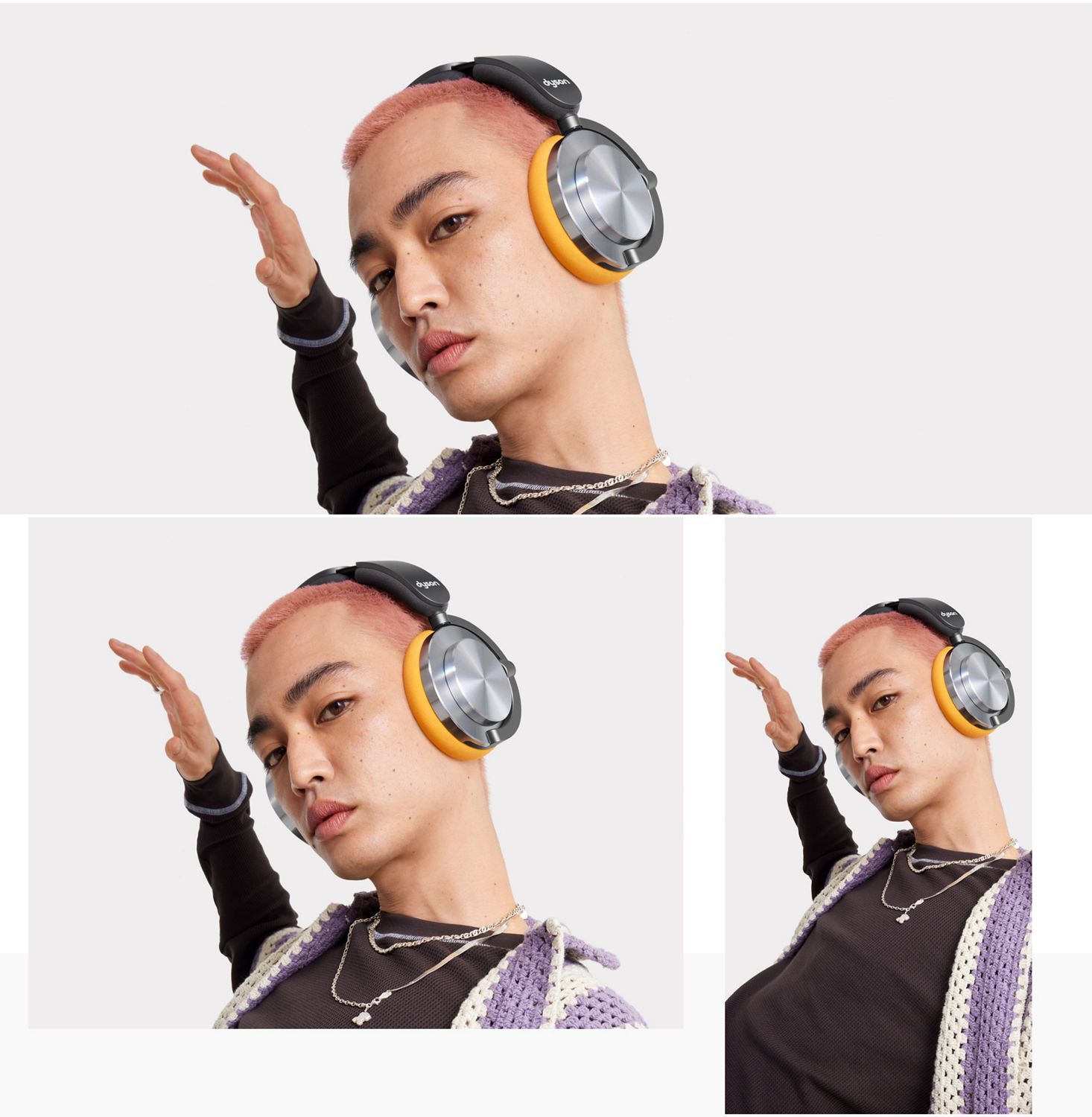Dyson OnTrac™ accessories
Add extra color
Make them yours. Mix and match Outer caps and Ear cushions in a range of color combinations.
-
Queue your next color
Discover new cap and cushion colors for the Dyson OnTrac™ headphones and get ready for a remix.
-

Add your accessories
Choose your outer cap and ear cushion colors below.
-
Outer caps NEW
Outer caps NEW
Part No. 974196-13
Lightweight yet tough aluminium in a smooth ceramic finish.
$49.99
-
Outer caps NEW
Outer caps NEW
Part No. 974196-12
Lightweight yet tough aluminium in a smooth ceramic finish.
$49.99
-
Outer caps
Outer caps
Part No. 974196-04
Lightweight yet tough aluminium in a smooth ceramic finish.
$49.99
-
Outer caps
Outer caps
Part No. 974196-10
Lightweight yet tough aluminium in a smooth ceramic finish.
$49.99
-
Outer caps
Outer caps
Part No. 974196-03
Lightweight yet tough aluminium in a smooth ceramic finish.
$49.99
-
$49.99
-
$49.99
-
$49.99
-
$49.99
-
Ear cushions NEW
Ear cushions NEW
Part No. 974195-11
Soft microfiber in a range of colors to suit your style.
Currently out of stock
$49.99
-
Ear cushions NEW
Ear cushions NEW
Part No. 974195-10
Soft microfiber in a range of colors to suit your style.
Currently out of stock
$49.99
-
Ear cushions
Ear cushions
Part No. 974195-04
Soft microfiber in a range of colors to suit your style.
$49.99
-
Ear cushions
Ear cushions
Part No. 974195-05
Soft microfiber in a range of colors to suit your style.
$49.99
-
Ear cushions
Ear cushions
Part No. 974195-07
Soft microfiber in a range of colors to suit your style.
$49.99
-
Ear cushions
Ear cushions
Part No. 974195-06
Soft microfiber in a range of colors to suit your style.
$49.99
-
Ear cushions
Ear cushions
Part No. 974195-08
Soft microfiber in a range of colors to suit your style.
$49.99
-
Ear cushions
Ear cushions
Part No. 974195-09
Soft microfiber in a range of colors to suit your style.
Currently out of stock
$49.99
-
Ear cushions
Ear cushions
Part No. 974195-01
Soft microfiber in a range of colors to suit your style.
$49.99
-
In-flight adaptor kit
In-flight adaptor kit
Part No. 972799-02
2-pin flight adaptor to connect your Dyson OnTrac™ headphones to most airline entertainment systems. With charging port to allow simultaneous charging.
$19.99
-
USB-C Charging Cord
USB-C Charging Cord
Part No. 974203-01
3.9 ft-long braided USB-C cable to charge your Dyson OnTrac™ headphones.
$49.99
-
OnTrac™ slimline case
OnTrac™ slimline case
Part No. 974204-02
Tough, durable and lightweight. Compresses when not in use.
$49.99

-
Comfy cushioning
Super-soft microfiber ear cushions and high-rebound foam, so you can switch from popstars to podcasts all day long, without squashing your ears.
-
Lightweight strength
Outer caps machined from high-grade aluminium, for a lightweight, durable finish. Available in anodized CNC or smooth ceramic.
-
All-day comfort
Even weight distribution and an optimized, secure fit. Tested on a diverse range of head sizes for comfortable listening and a strong acoustic seal.
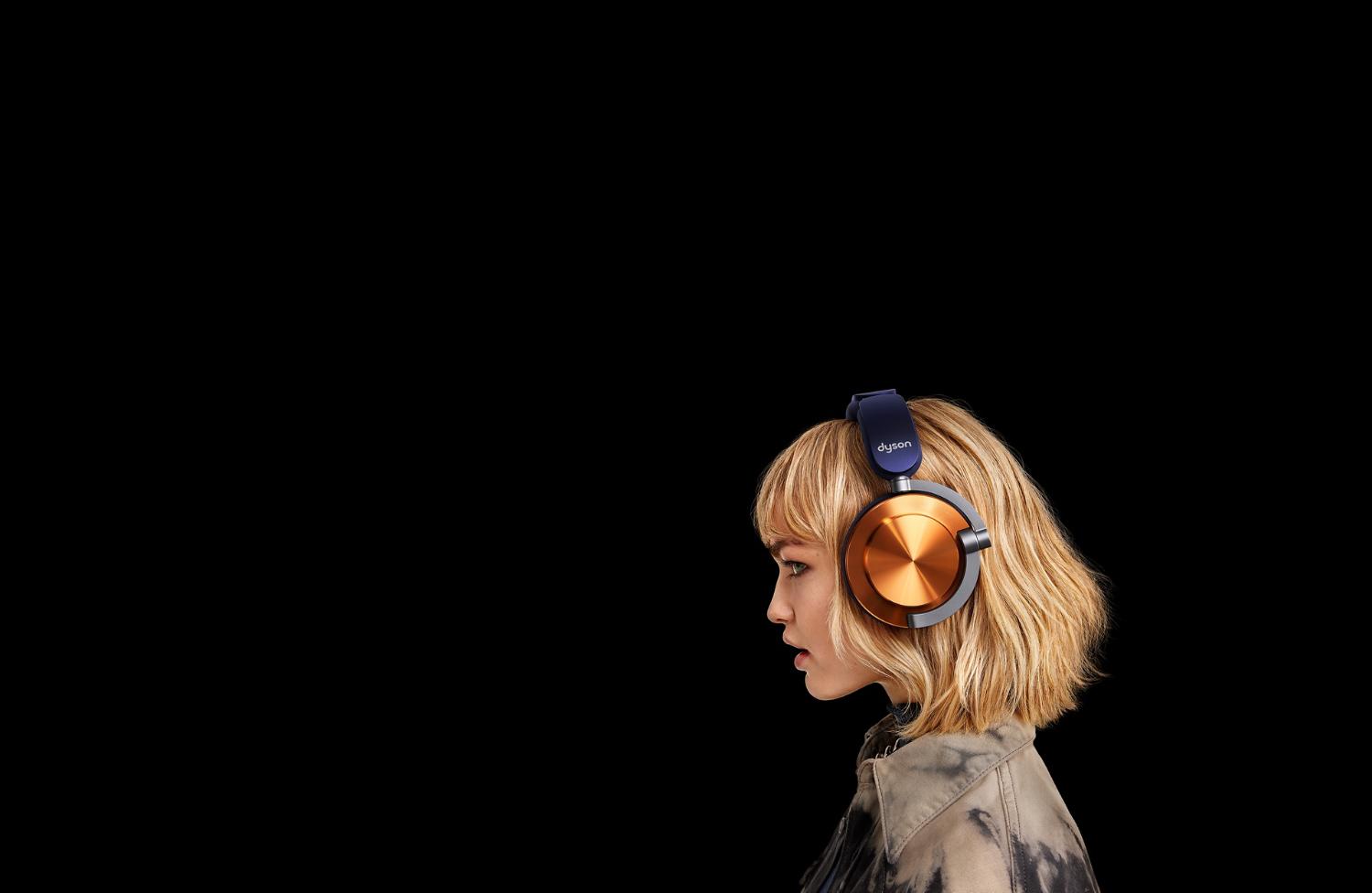
Frequently asked questions
You can currently choose from four color combinations, CNC Copper, CNC Aluminum, CNC Black Nickel and Ceramic Cinnabar, of which the latter two are exclusive to Dyson.
They can be customized by purchasing more cushions and outer caps separately, in a variety of colors, materials and finishes, to make them your own.
Use the online 360 visualizer to mix and match different ear cushions and outer caps.
In instances where your head detect isn’t working, you can recalibrate in the MyDyson™ app. A common cause for this is the changing of ear cushions. If you experience this issue, make sure to recalibrate after every change.
To remove an ear cushion, twist it counterclockwise. Select the correct replacement for the left or right ear. These are marked with an L and an R on both the headset and the ear cushions themselves. Line up the long and short slots on the ear cushions with the matching ridges on the headset. Push down and twist clockwise, until it clicks into place. Go to the MyDyson™ app and recalibrate your headphones each time you replace the ear cushions. You can find out how to do this in the MyDyson™ app.
To remove an outer cap, twist the outermost circular part counterclockwise. Align the replacement outer cap on the headphones and twist clockwise until it clicks.
You can use the 360 visualizer on Dyson.com to mix and match different combinations to see what your headphones could look like. Additional ear cushions and outer caps are sold separately.