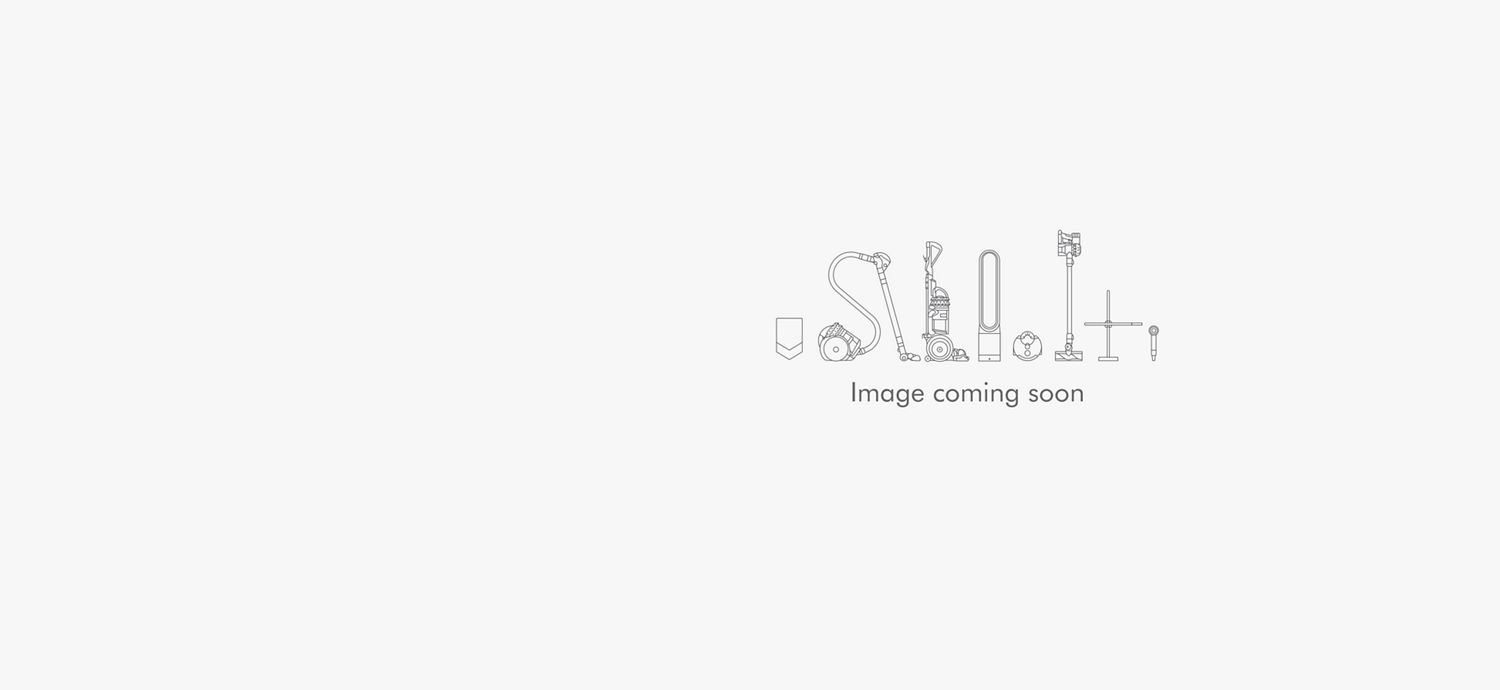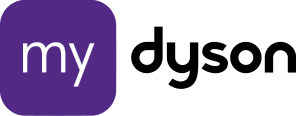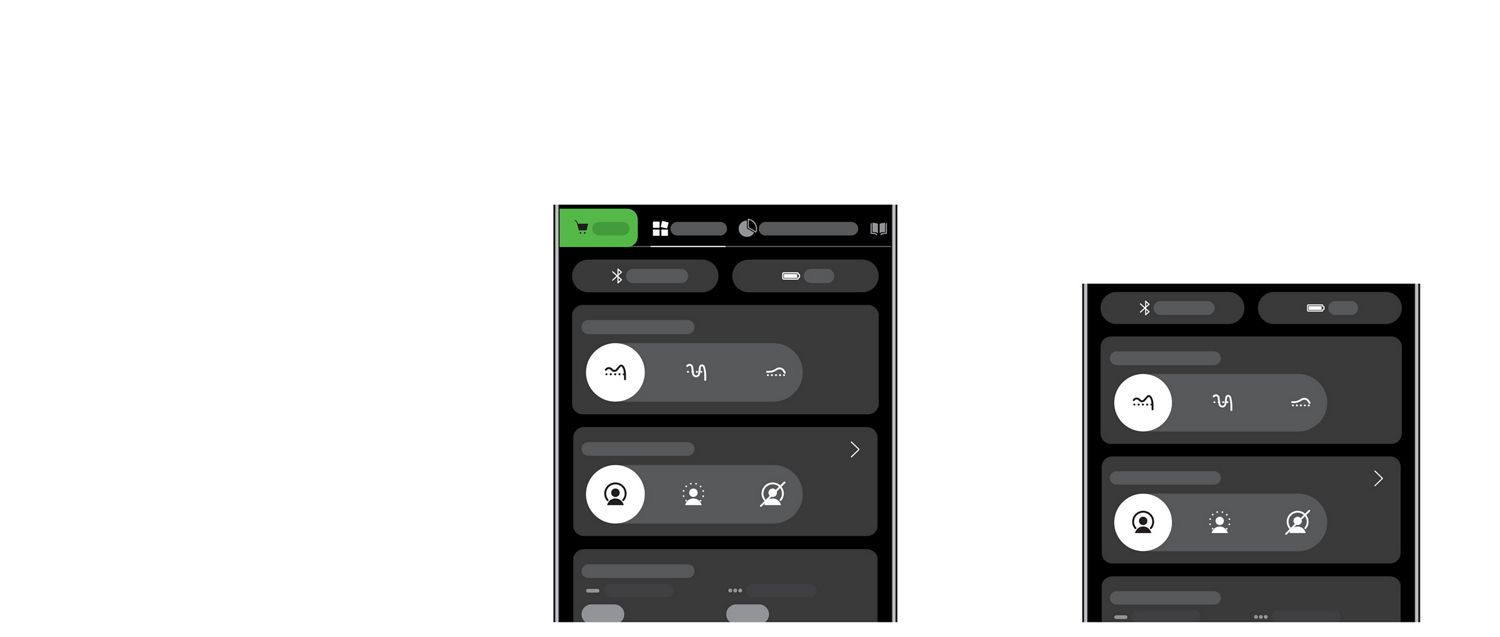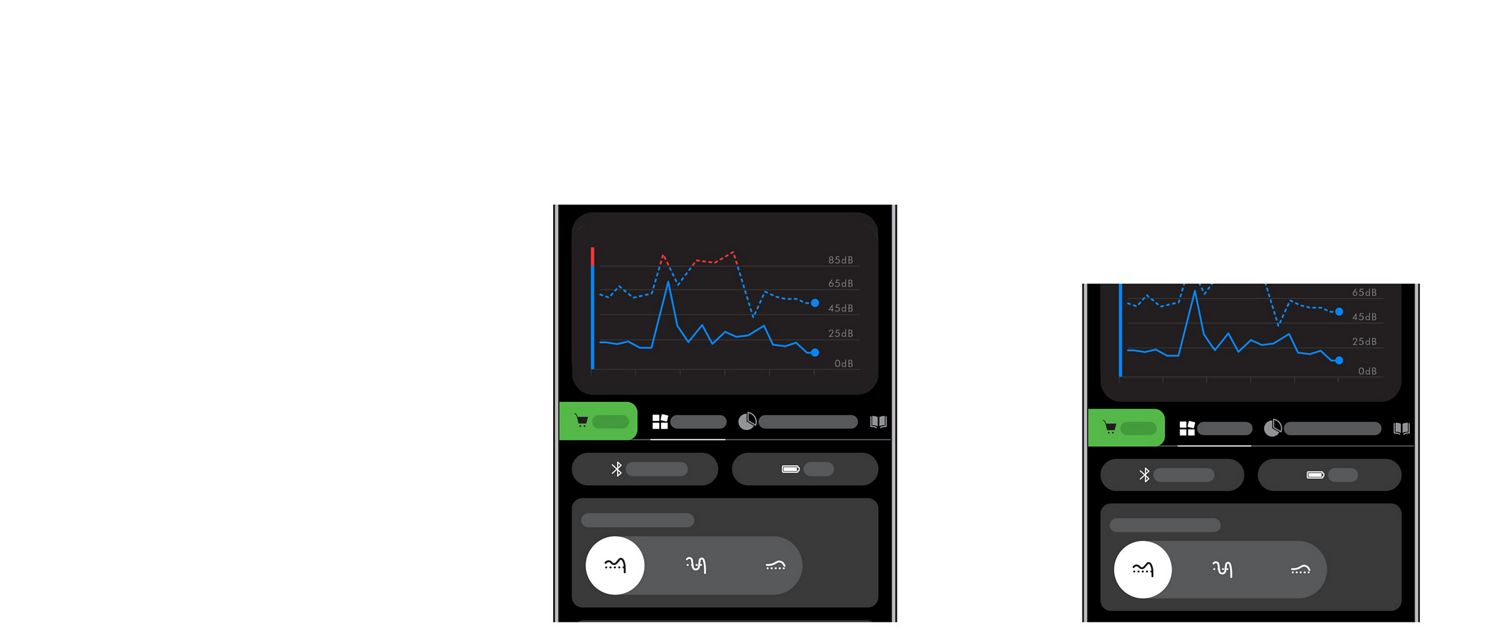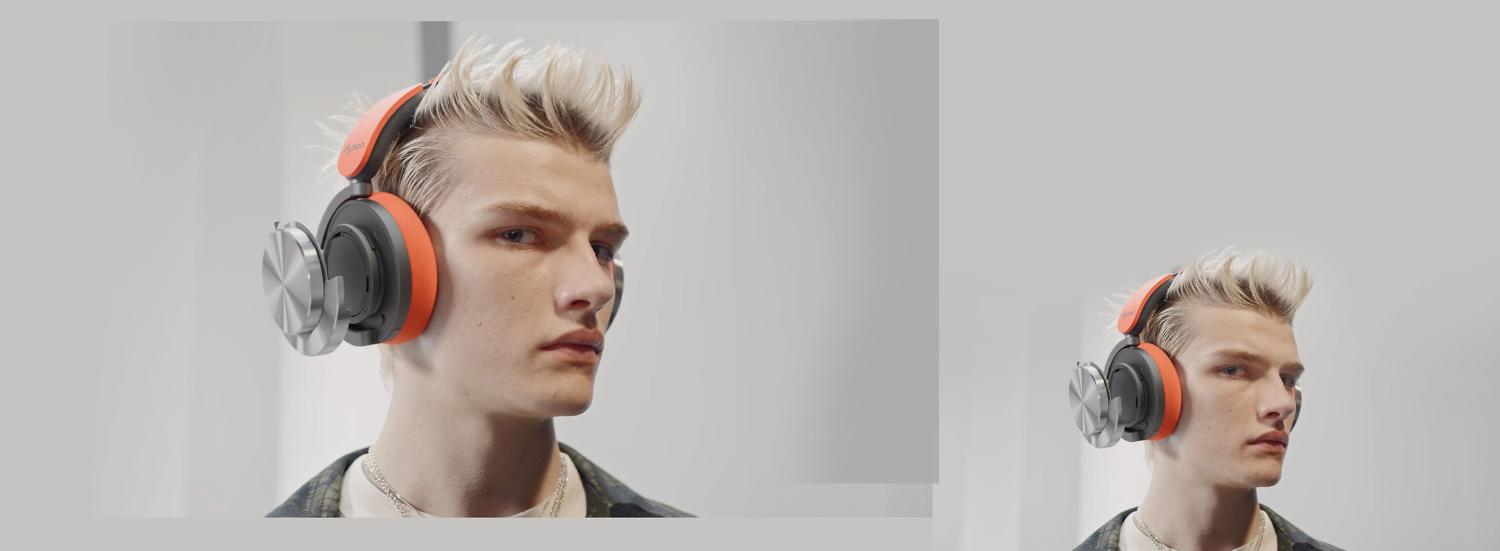Download the app to register your machine.
For manuals and guides, maintenance advice and tailored support.
All on the MyDyson™ app.
Alternatively, you can register online here.
Key controls
-
On/Off/Pair
Turn your headphones on and off, and connect to a Bluetooth® wireless technology device. Hold for two seconds to turn on or off, and five seconds to pair.
-
Control audio on the go
Use the right ear cup joystick to control audio, as well as accept, decline and hold calls. Press and hold to activate the voice assistant.
-
Reduce background noise
Double tap either ear cup to switch between Active Noise Cancellation (ANC) modes. Connect to the app to gain the ability to turn off your ANC modes.
Optimize your listening with the MyDyson™ app
Are you up to date?
Always evolving with new updates, features and accessories throughout the life of the headphones.
-
Battery is more than 10% charged
The LED will turn green.
-
Low battery
If the battery is under 10% charged, the LED will flash amber for 5 seconds.
-
Auto power off
The LED will turn green. When the product turns off after 30 minutes of inactivity, you will see a white LED.
-
Charging
When connected to a power supply and charging, the LED will pulse amber. When fully charged the LED will turn green and then fade to off.
-
Bluetooth® in discoverable mode
Blue LED – continuous pulse.
-
Bluetooth® successfully connected
Blue LED – continuous pulse ends. Audio – welcome tone.
-
Seek Dyson support
Red LED – flash for 5 seconds.
-
Update installing
White LED – pulsed flashing.
Wear. Share.
Inspiring styling content created by owners of Dyson OnTrac™ headphones. For a chance to be featured, use #MyDyson and tag @dysonaudio in your posts.
-
See more
-
See more
-
See more
-
See more
How to customize your headphones
Make sure to recalibrate your headphones once you have changed your cups or cushions.
-
How to fit your ear cushions
To remove an ear cushion, twist it counter-clockwise. To attach one, push down and twist clockwise, until it clicks into place. For a detailed demonstration, watch the video.
-
How to fit your outer caps
To remove an outer cap, twist the outermost circular part counter-clockwise. Align the replacement outer cap on the headphones and twist clockwise until it clicks. For a detailed demonstration, watch the video.
-
Recalibration
In the case there’s an issue with your Head detect, you’ll need to go to the app and recalibrate your headphones.

Frequently asked questions
Dyson OnTrac™ headphones feature three preset EQ levels controlled in the MyDyson™ app² – Bass boost, Enhanced and Neutral. Balanced by our audio engineers for ideal listening to a range of genres.
Isolation mode: The maximum level of ANC, reducing surrounding and background noise. This is the default setting for your headphones.
Transparency mode: Hear outside noise, with a focus on voices, for clear conversations.
Off: This mode completely deactivates the ANC.
Double tap the outer cap to switch between Isolation mode and Transparency mode.
Use the MyDyson™ app² to toggle through all three modes
Custom-built 40mm, 16-ohm neodymium speaker drivers deliver an expanded frequency range, to reveal expanded sub-bass and high-end brilliance, for a richer experience from every note. Most headphones operate on a frequency range from 20 to 20,000 Hertz. Our technology expands that range, from 6 Hertz at the low end to 21,000 Hertz at the top.
Dyson OnTrac™ headphones take just 3 hours to fully charge and give you up to 55 hours of listening⁵, even with ANC switched on. Quick charging capability delivers up to 2.5 hours of listening from 10 minutes of charging, or up to 9 hours from a 30-minute charge.
You can currently choose from four color combinations, CNC Copper, CNC Aluminum, CNC Black Nickel and Ceramic Cinnabar, of which the latter two are exclusive to Dyson.
They can be customized by purchasing more cushions and outer caps separately, in a variety of colors, materials and finishes, to make them your own.
Use the online 360 visualizer to mix and match different ear cushions and outer caps.
Dyson OnTrac™ headphones use Bluetooth® technology for wireless connectivity across devices such as smartphones, tablets, laptops and smart TVs.
To enable long wear and comfort, our ear cushions are engineered with extremely fine and soft materials. This means that when first removed from their packaging some creases may be visible in the fabric. This is a normal occurrence and after a short period of use these creases will disappear. This may also occur after long periods of storage.
Monitoring in-ear and external volume can help identify potentially harmful audio levels. The MyDyson™ app² can compile historical data to build up a picture of noise pollution around you, so you know which areas present consistent issues.
Sensors in the ear cups can tell when they’re removed from the ears and pause your audio, so you save energy without missing a beat. The audio resumes automatically once you put your headphones back on.
The headphones automatically switch off after 30 minutes without being used, to preserve battery life.
If your head detect functionality isn’t active, recalibrate your headphones in the MyDyson™ app².

² Requires device to run app, 2.4GHz or 5GHz Wi-Fi connection or mobile data, and Bluetooth 4.0 support. For app compatibility, please search for ‘MyDyson™’ on the iOS App Store or the Google Play Store. Standard data and messaging rates may apply.
⁵ With ANC on. Performance may vary based on environmental conditions and usage
⁶ The Bluetooth® word mark and logos are registered trademarks owned by the Bluetooth SIG, Inc. and any use of such marks by Dyson is under license.