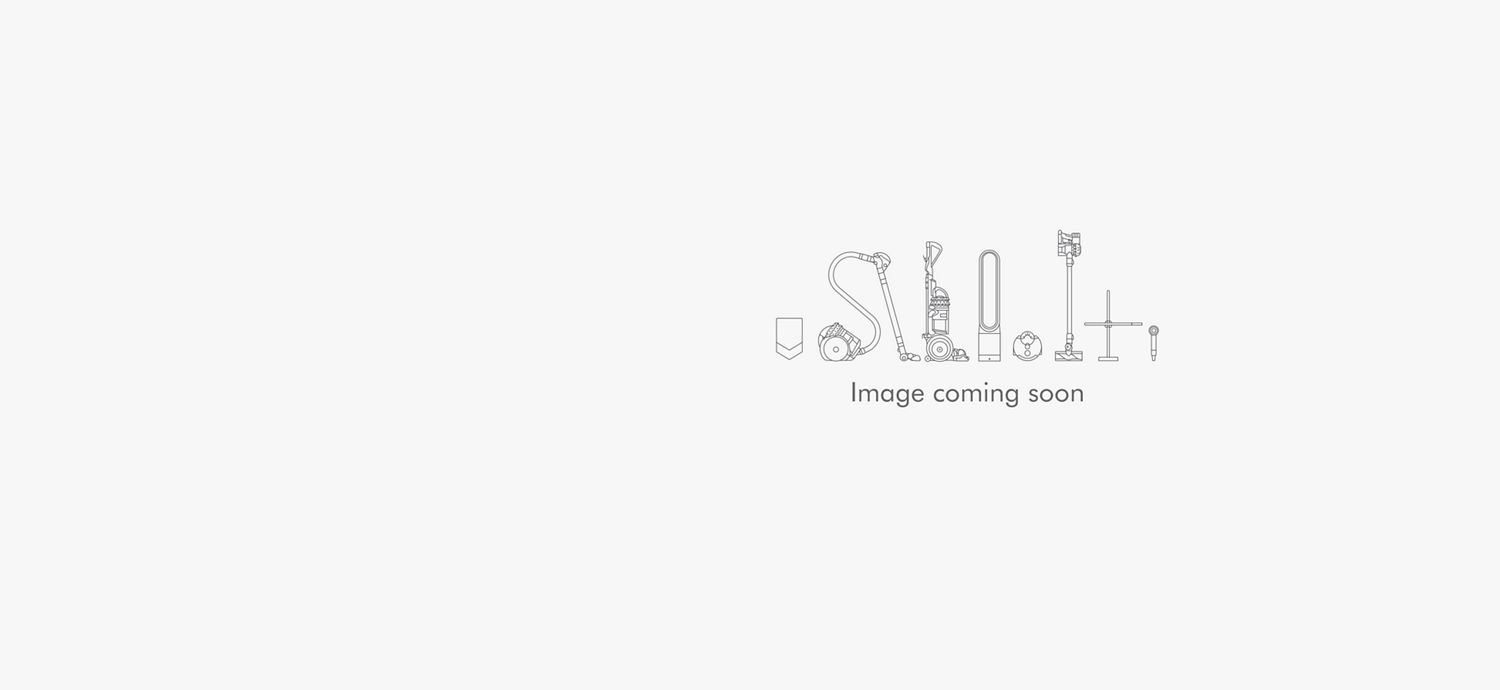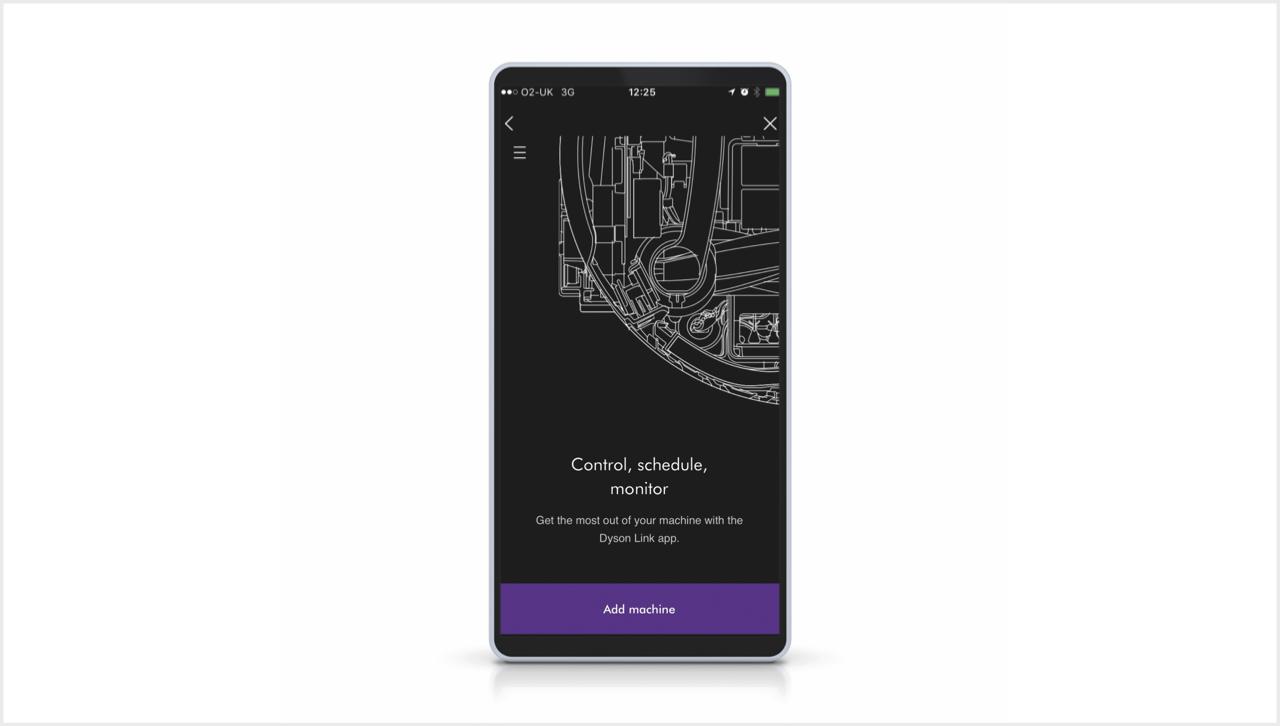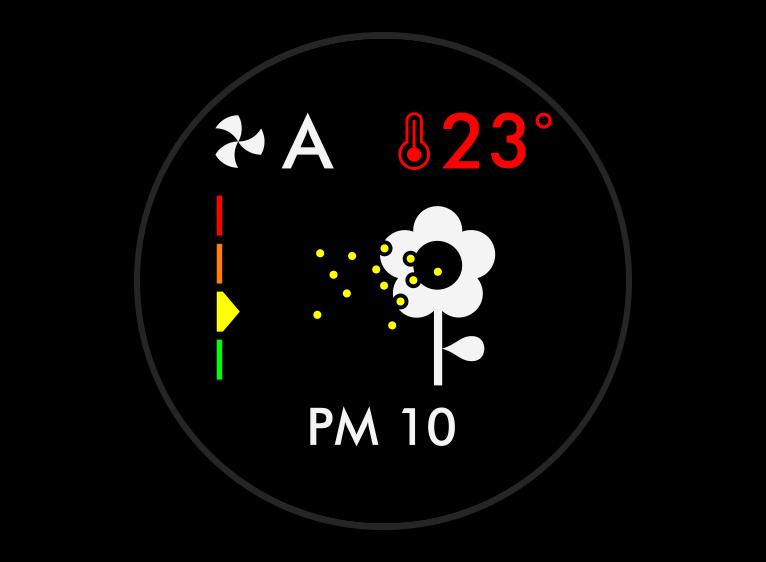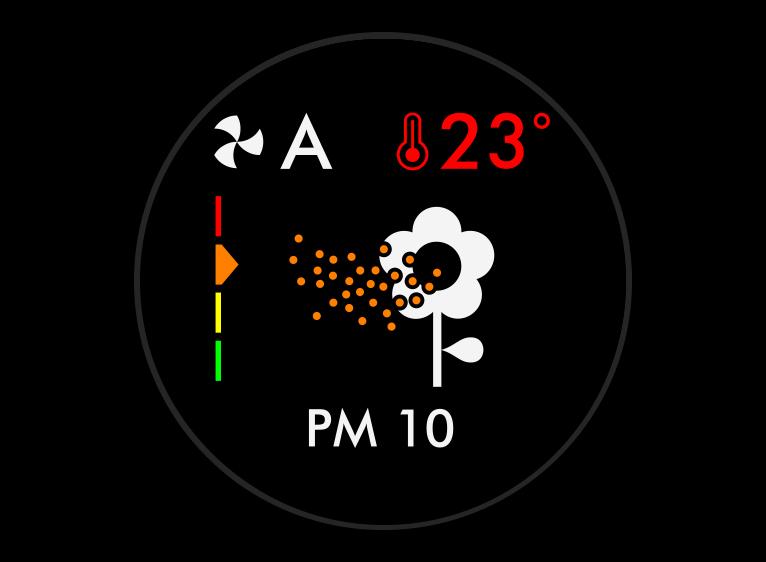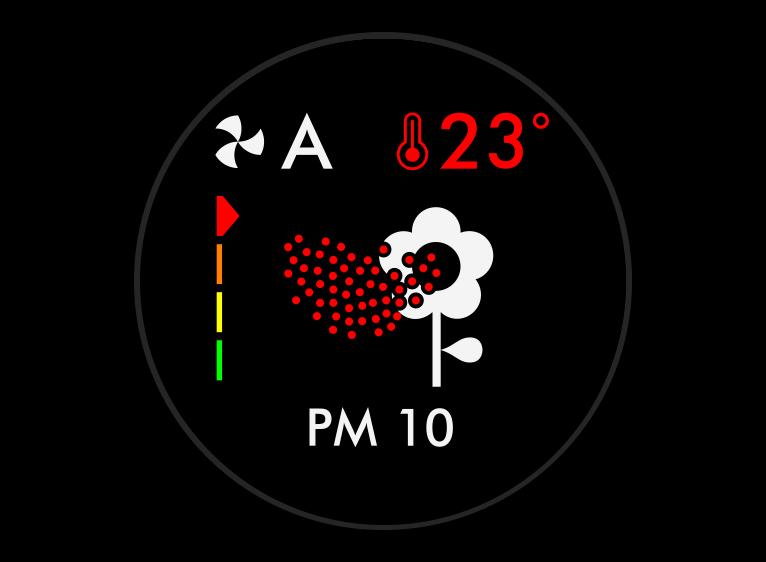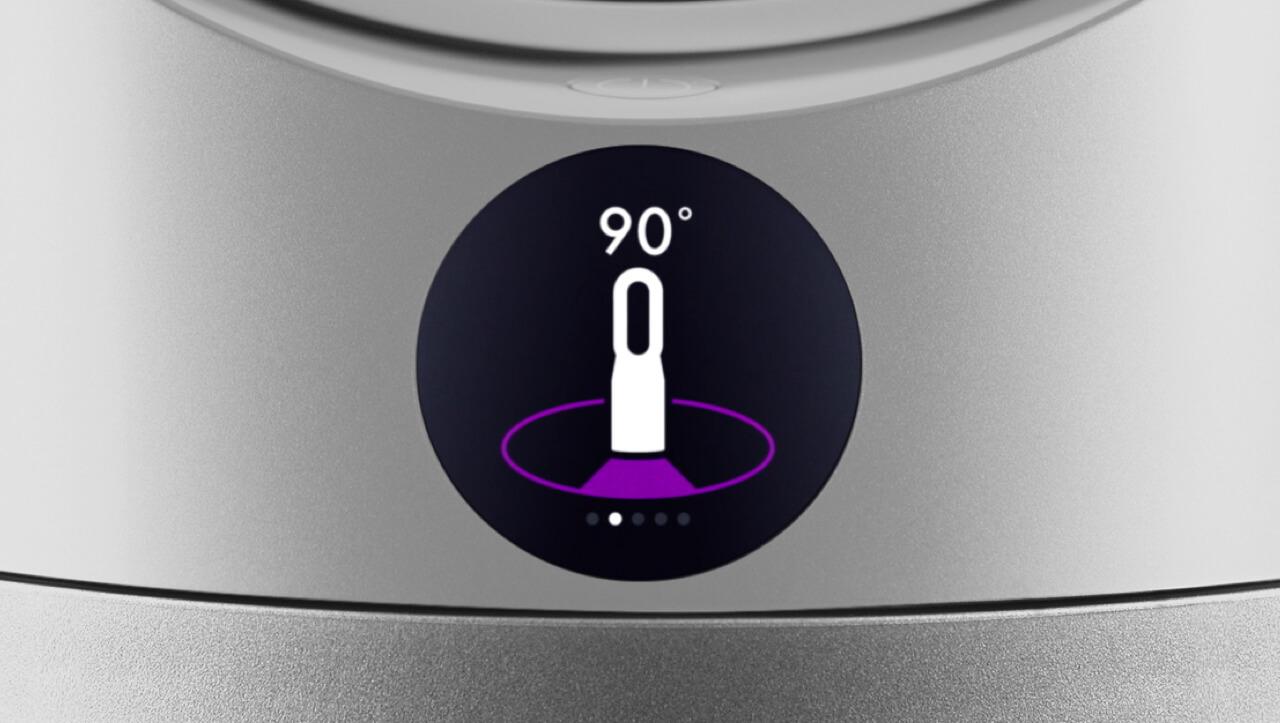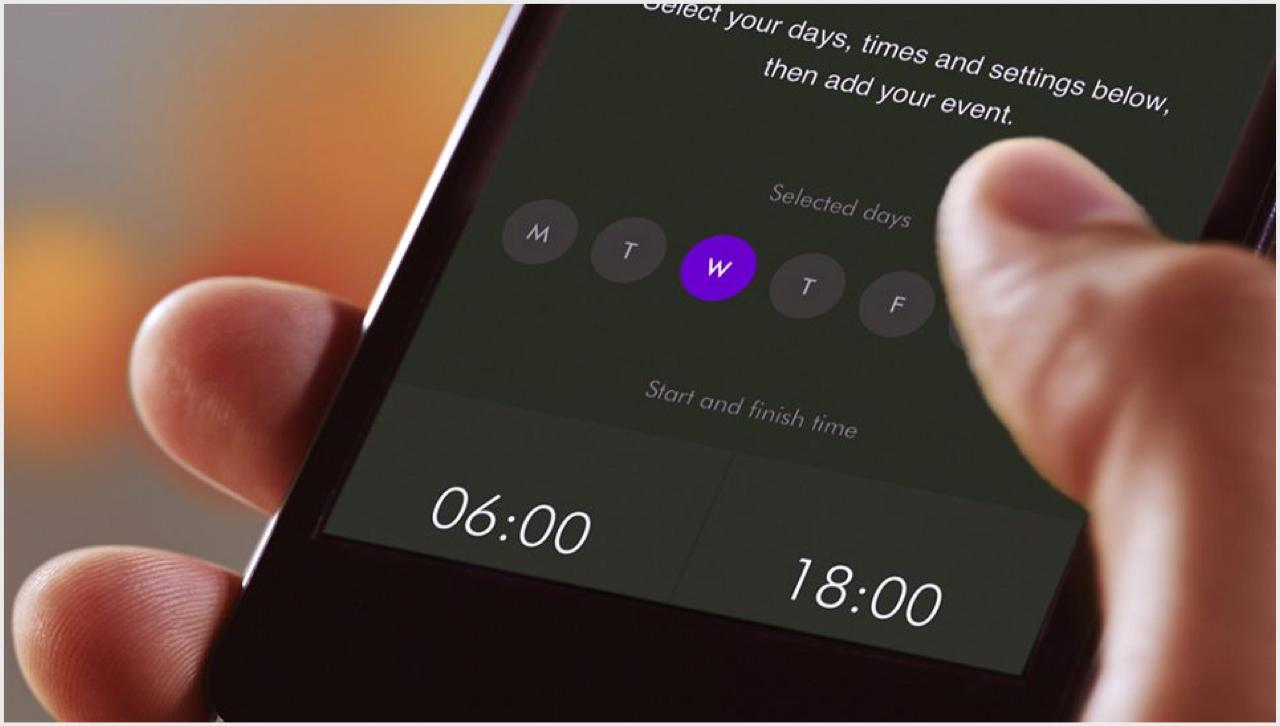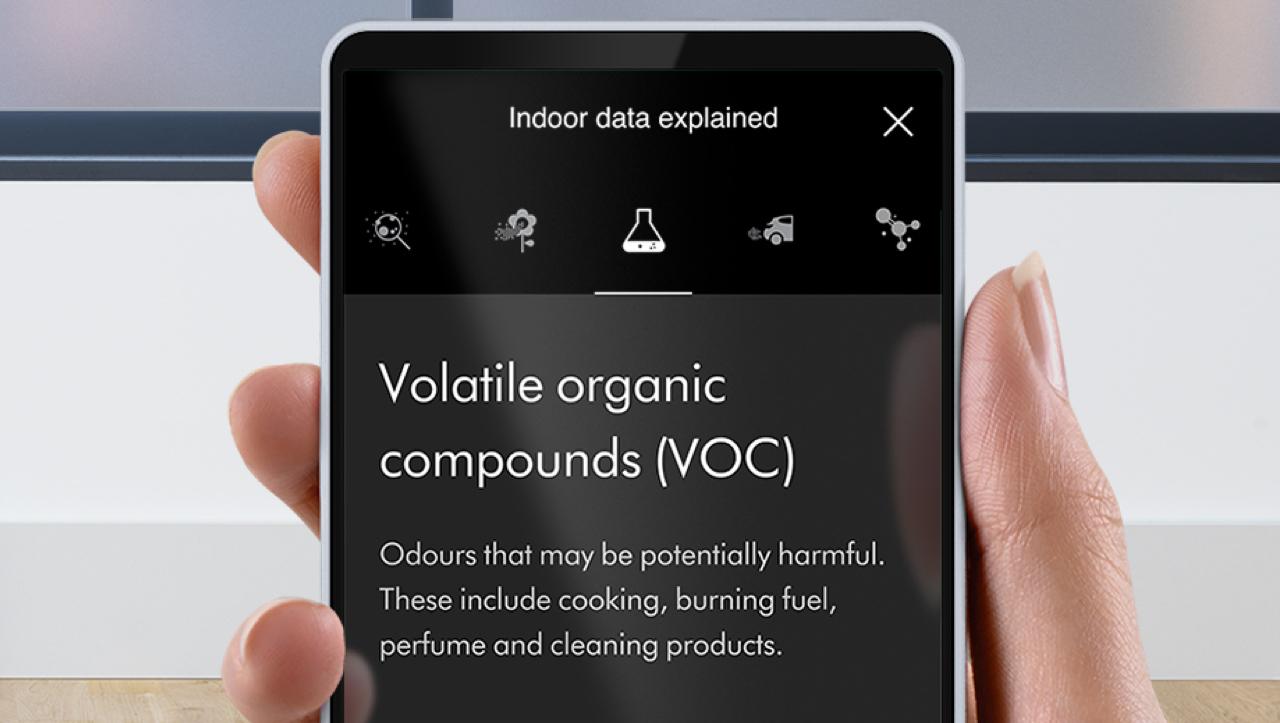-
Getting started
Watch how to quickly get up and running with our step-by-step video guide.
-

Connecting your purifier heater
Follow these three steps to connect your purifier heater to the myDyson app.⁵
-

Step 1
Download the myDyson app to your mobile device, open and select 'Add machine' from the menu. Then select your purifier heater.
-

Step 2
Hold your device next to your purifier's LCD screen. This will allow your machine to detect your mobile device.
-

Step 3
Press the Standby button on your purifier to activate the pairing process. Then follow the on-screen instructions to complete connection set-up.
Get more from your purifier heater with the myDyson app
The myDyson app⁵ lets you control your air purifier heater – wherever you are. You can turn it on or off, adjust the settings, change modes or check air quality remotely. If you haven't already, download the app now for extra features and the latest updates.
myDyson app rated 4.2 out of 5 (average as of May 2020)
How to use your purifier heater
Understanding the LCD screen icons
The icons on your LCD screen show which pollutants are present, reporting in real time. The icons also tell you about temperature, humidity and filter life.
-
Indoor Air Quality Index (AQI)
Shows your air quality over the last 12 seconds, or over the last 24 hours.
-
Particulate matter PM2.5
Shows microscopic particles smaller than 2.5 microns, including smoke and allergens.*
-
Particulate matter PM10
Shows particles smaller than 10 microns, including pollen, dust and pet dander.
-
Volatile Organic Compounds (VOCs)
Shows gases released from a wide range of sources, such as aerosol sprays and air fresheners. They include benzene, household fumes and odors.
-
Nitrogen Dioxide (NO₂)
Shows oxidizing gases such as NO₂, released by combustion. Includes cigarette smoke, car emissions, candles and gas stoves.
-
Filter life
Shows how much filter life remains on the HEPA+Carbon filter. So you know when to replace it.
Understanding pollutant levels
When a pollutant reduces your air quality, its icon appears on screen. In this case, PM10. The colored bar on the left indicates how much of the pollutant is present, and will continually update as the machine purifies your air.
-

Good
When the green section of the colored bar is highlighted, your purifier heater is detecting a very low level of the type of pollutant.
-

Fair
When the yellow section of the colored bar is highlighted, your purifier heater is detecting a moderate level of the type of pollutant.
-

Poor
When the orange section of the colored bar is highlighted, your purifier heater is detecting a high level of the type of pollutant.
-

Very poor
When the red section of the colored bar is highlighted, your purifier heater is detecting a very high level of the type of pollutant.
Using the remote control
-

Purification and temperature settings
Select Auto mode and your on-board sensors will intelligently adjust settings according to your air quality. You can also manually select your desired temperature.
-

Oscillation and airflow
Watch our video guide on how to customize the angle, speed and direction of airflow.
-

Sleep timer and Night mode
Set the Sleep timer to turn your purifier off, or use Night mode for the quietest settings and a dimmed screen.
Model shown may vary.
Using the myDyson app
-

Set and forget
View real-time or historic air quality data wherever you are, or set and forget with advance 7-day scheduling.
-

Instant control
Your primary controls are now instantly accessed on the home screen, including power, fan speed and temperature.
-

Help is at hand
Not sure what NO₂ or VOCs are? Find instant answers to air quality questions in our app's help section.
-
Maintaining your purifier heater
Your machine will alert you when your filter needs replacing.
-

Frequently asked questions
Increasing airflow will create a cooling effect using purified air, so you may find it beneficial to change your purifier's speed settings as the temperature changes. For personal cooling in summer, use settings 4-10. In colder periods, enable Backward airflow mode. It projects air through the back of the machine, to avoid unwanted cooling.
If you're concerned by the brightness of your purifier heater's LCD display, consider enabling Night-time mode using your remote control or the MyDyson™ app. During operation, a small moon icon indicates that your purifier heater is on, but the main display turns off after 10 seconds to help avoid sleep disturbance.
If auto mode is enabled, AUTO will be illuminated on your purifier heater's LCD display. When your machine is purifying the air, AUTO will be in white. When the air in the room is purified, it will turn green and your purifier heater will remain idle until pollutant levels rise.
Your purifier heater's auto mode is designed to manage the air quality in your home without you having to operate the machine – so it's only on when it needs to be. If you or someone in your home suffer from allergies or respiratory illnesses, we particularly recommend using your machine's auto mode.
Your purifier heater is engineered to purify single rooms, so you should use it where you spend the majority of your time at home. When placing the machine, make sure there is at least a few feet of clearance on all sides so that the air can circulate effectively.
Your purifier heater works most efficiently in a sealed environment – opening the windows can allow more pollutants to enter the air in your home, which means your machine will take longer to work.
Your machine will alert you when your filter needs replacing.
Why Register? More perks.
Apple and the Apple logo are trademarks of Apple Inc., registered in the U.S. and other countries. App Store is a service mark of Apple Inc., registered in the U.S. and other countries.
Google Play and the Google Play logo are trademarks of Google Inc.
*Allergens refer to non-living material.
⁵Requires device to run app, Wi-Fi or mobile data, Bluetooth 4.0 support, and iOS version 10 or Android version 5 (or above). Standard data and messaging rates may apply. Refer to the MyDyson app for compatible voice services.