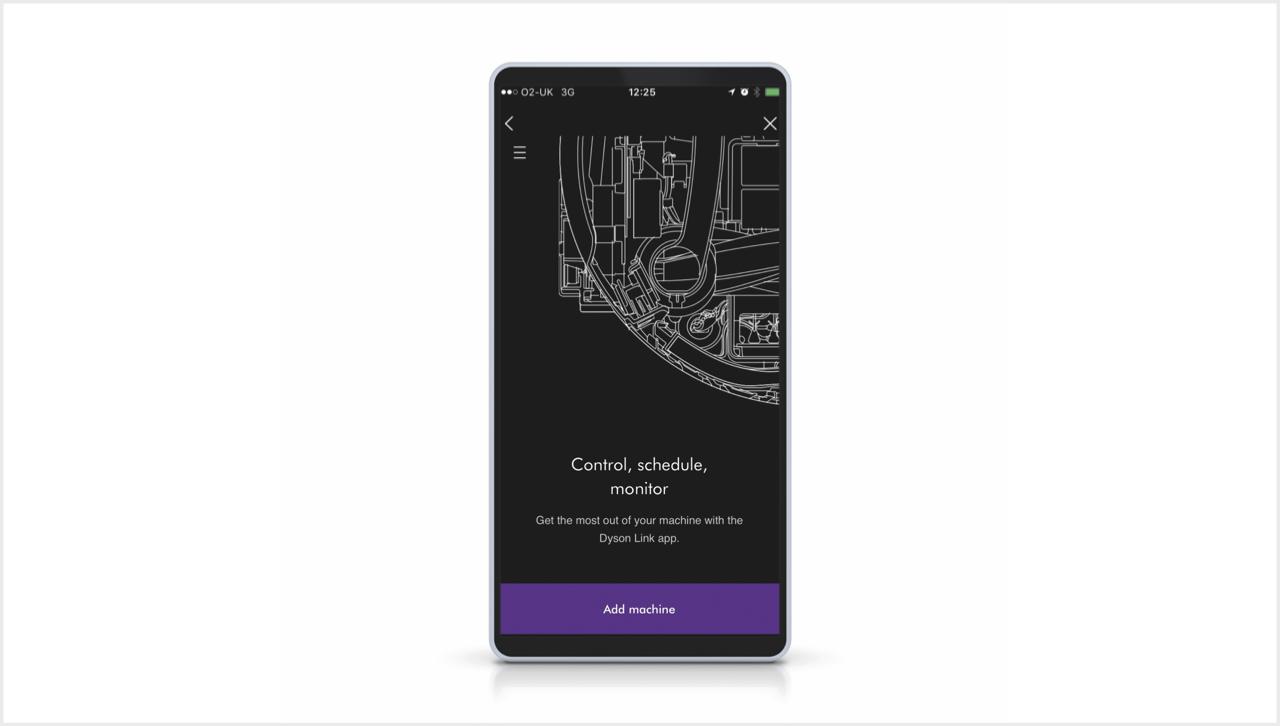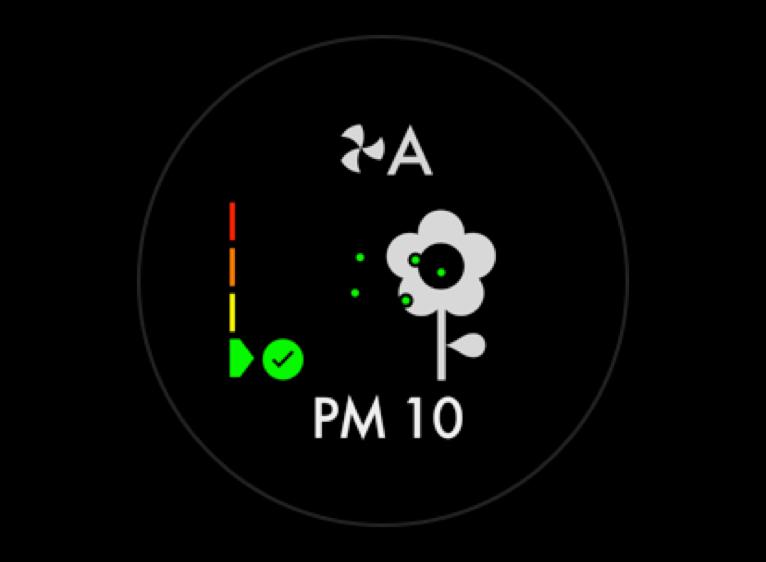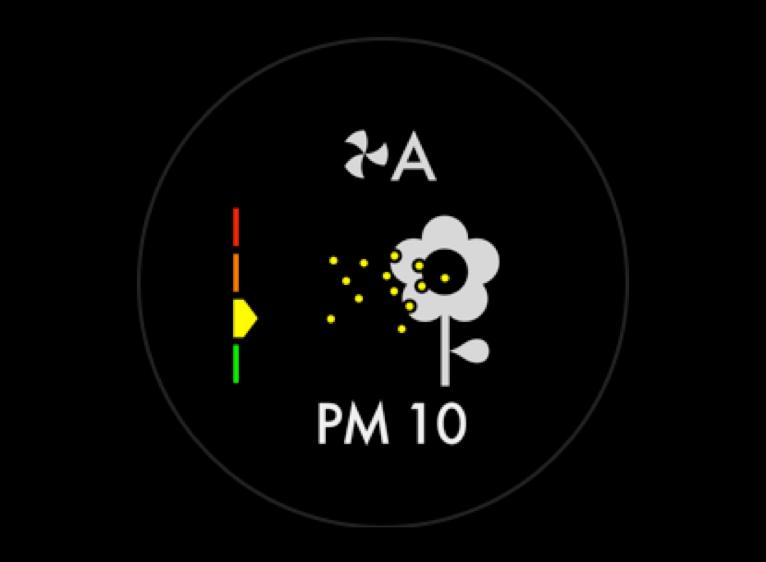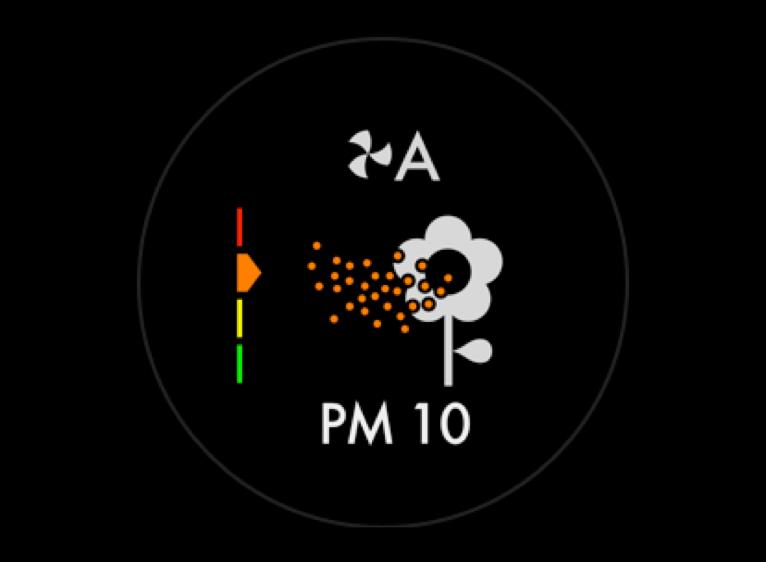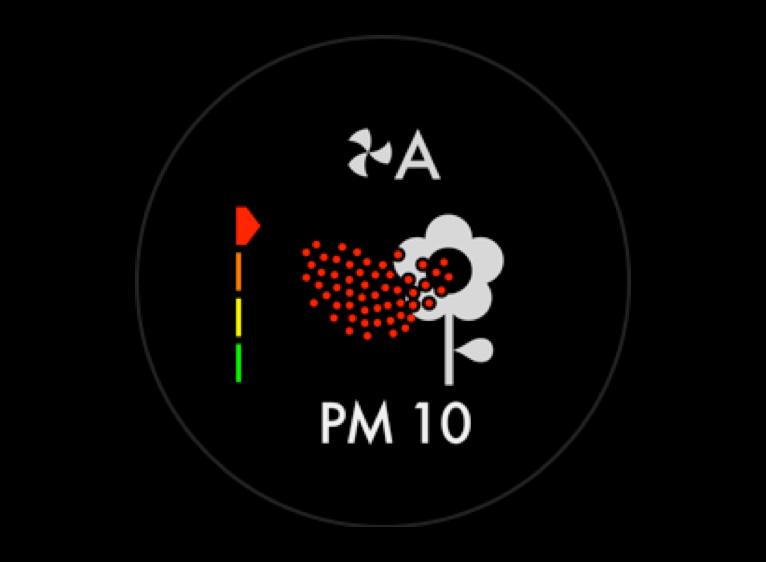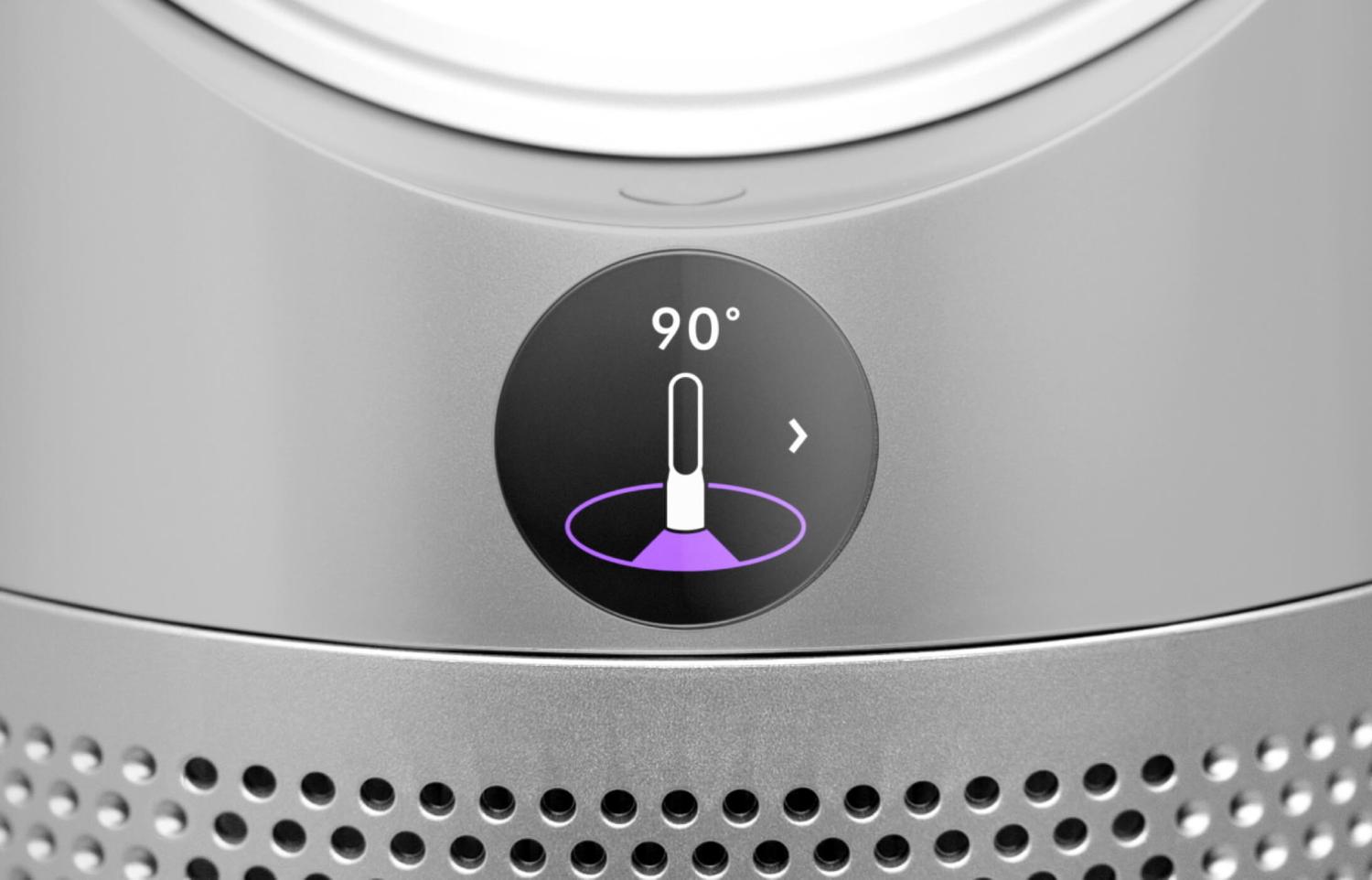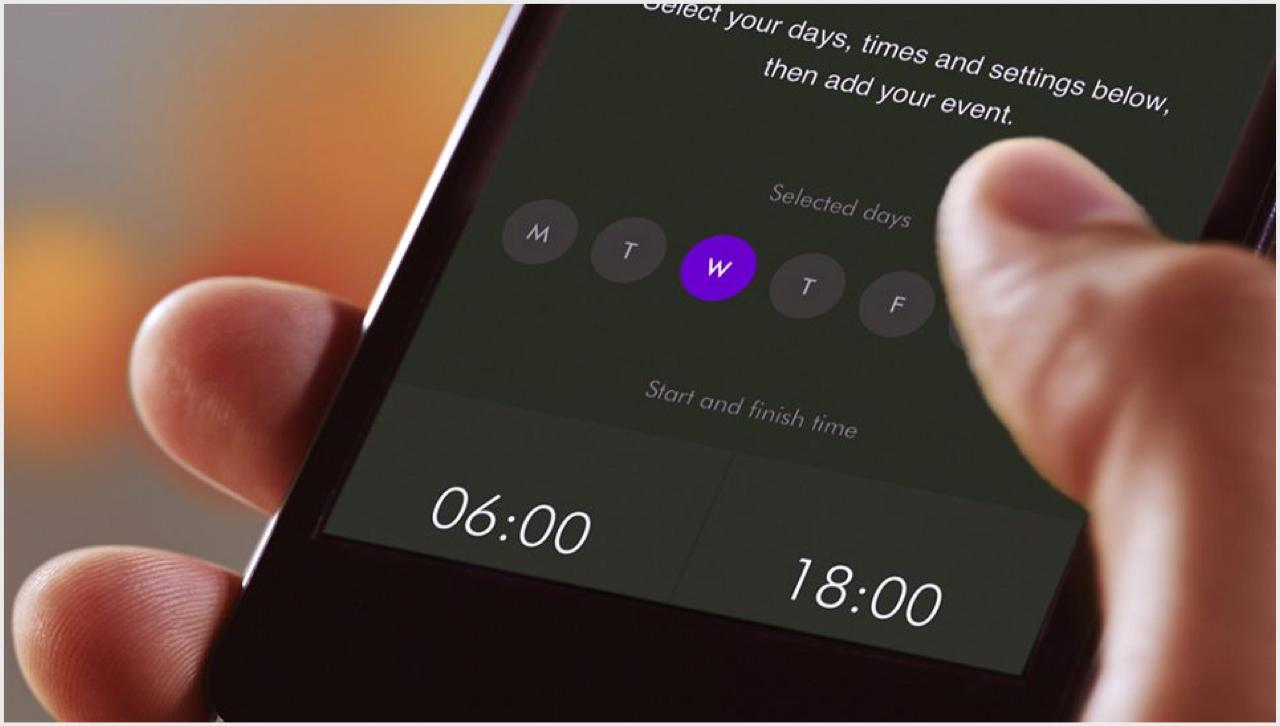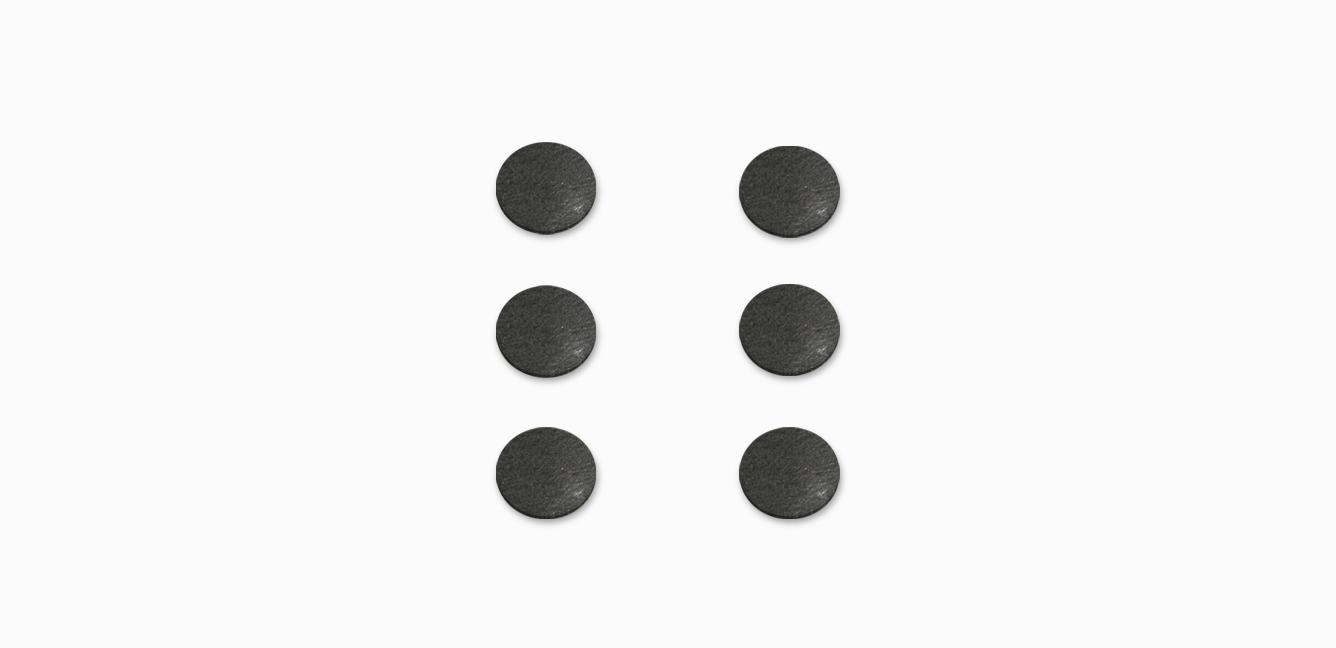Getting started
Watch how to quickly get up and running with our step-by-step video guide.

Connecting your purifier
Follow these three steps to connect your purifier to the myDyson app.¹
-

Step 1
Download the myDyson app to your mobile device, open and select 'Add machine' from the menu. Then select your purifier.
-

Step 2
Hold your device next to your purifier's LCD screen. This will allow your machine to detect your mobile device.
-

Step 3
Press the Standby button on your purifier to activate the pairing process. Then follow the on-screen instructions to complete connection set-up.
Get more from your purifier with the myDyson app
The myDyson app lets you control your air purifier – wherever you are. You can turn it on or off, adjust the settings, change modes or check air quality remotely. If you haven't already, download the app now for extra features and the latest updates.
myDyson app rated 4.2 out of 5 (average as of May 2020)
How to use your purifier
Understanding the LCD screen icons
The icons on your LCD screen show which pollutants are present, reporting in real time. The icons also tell you about temperature, humidity and filter life.
-
Indoor Air Quality Index (AQI)
Shows your air quality over the last 12 seconds, or over the last 24 hours.
-
Particulate matter PM2.5
Shows microscopic particles smaller than 2.5 microns, including smoke and allergens.
-
Particulate matter PM10
Shows particles smaller than 10 microns, including pollen, dust and pet dander.
Volatile Organic Compounds (VOCs)
Shows gases released from a wide range of sources, such as aerosol sprays and air fresheners. They include formaldehyde and benzene, household fumes and odours.
Nitrogen Dioxide (NO₂)
Shows oxidising gases such as NO₂, released by combustion. Includes cigarette smoke, car emissions, candles and gas stoves.
Filter life
Shows how much filter life remains on the combination filter. So you know when to replace it.
Understanding pollutant levels
When a pollutant reduces your air quality, its icon appears on screen. In this case, PM10. The colored bar on the left indicates how much of the pollutant is present, and will continually update as the machine purifies your air.
-

-
Good
When the green section of the colored bar is highlighted, your purifier is detecting a very low level of the type of pollutant.
-
-

-
Fair
When the yellow section of the colored bar is highlighted, your purifier is detecting a moderate level of the type of pollutant.
-
-

-
Poor
When the orange section of the colored bar is highlighted, your purifier is detecting a high level of the type of pollutant.
-
-

-
Very poor
When the red section of the colored bar is highlighted, your purifier is detecting a very high level of the type of pollutant.
-
Using the remote control
-

Activate Auto mode
Select Auto mode and your on-board sensors will intelligently adjust settings according to your air quality.
-

Setting the oscillation angle
Watch our video guide on how to customize the angle of oscillation for your machine. Choose from a range between 45° up to 350°.
-

Adjusting the airflow
Both the speed and direction of airflow can be adjusted. For powerful, personal cooling from the front, or air diverted through the back of the machine for purification without cooling.
-

Sleep timer and Night mode
Set the Sleep timer to turn your purifier off, or use Night mode for the quietest settings and a dimmed screen.
Using the myDyson app
-

Set and forget
View real-time or historic air quality data wherever you are, or set and forget with advance 7-day scheduling.
-

Instant control
Your primary controls are now instantly accessed on the home screen, including power, fan speed and temperature.
-

Help is at hand
Not sure what NO₂ or VOCs are? Find instant answers to air quality questions in our app's help section.
Maintaining your purifier
Your machine will alert you when your filter needs replacing.

Frequently asked questions
Increasing airflow will create a cooling effect using purified air, so you may find it beneficial to change your purifying fan's speed settings as the temperature changes. For personal cooling in summer, use settings 4-10. In colder periods, enable diffused mode. It projects air through the back of the machine, to avoid unwanted cooling.
If you're concerned by the brightness of your purifying fan's LCD display, consider enabling Night-time mode using your remote control or the myDyson app. During operation, a small moon icon indicates that your purifier is on, but the main display turns off after 10 seconds to help avoid sleep disturbance.
If auto mode is enabled, AUTO will be illuminated on your purifying fan's LCD display. When your machine is purifying the air, AUTO will be in white. When the air in the room is purified, it will turn green and your purifying fan will remain idle until pollutant levels rise.
Your purifying fan's auto mode is designed to manage the air quality in your home without you having to operate the machine – so it's only on when it needs to be. If you or someone in your home suffer from allergies or respiratory illnesses, we particularly recommend using your machine's auto mode.
Your purifying fan is engineered to purify single rooms, so you should use it where you spend the majority of your time at home. When placing the machine, make sure there is at least a few feet of clearance on all sides so that the air can circulate effectively.
Your purifying fan works most efficiently in a sealed environment – opening the windows can allow more pollutants to enter the air in your home, which means your machine will take longer to work.
The machine will alert you when it’s time to change filters, depending on use we recommend replacing the HEPA + Carbon filter roughly every 12 months, depending on how often you use it. That’s because over time filters can become clogged with pollutants and even let unpleasant odors back into the room. A filter life reading can be found on the LCD screen and via the MyDyson™' app.
If this is your first time changing your filter, fully remove the purple and green filter from your machine before replacing it with the new, all-black 360° Combi Glass HEPA + Carbon Air Purifier Filter. Dyson has updated the filter for this machine to a 2-in-1 replacement filter that combines both HEPA and carbon filter as one piece, for even more convenient installation and maintenance.
We simplified the filter by engineering a two-part filter to replace the four-part filter.
It's important to reset your filter life after you have replaced your filter. To reset your filter life, press and hold the Night mode button on your remote control. The display on your machine will countdown from five, the filter life will be reset and your machine is ready to use.
Replacement parts
-
360° Glass HEPA and Activated Carbon Filter
360° Glass HEPA and Activated Carbon Filter
Part No. 965432-01
360 Combi Glass HEPA + Carbon air purifier 2-in-1 filter. We recommend replacing your filter every 12 months or when notified by your machine.
$79.99
-
Currently out of stock
$1.99
-
$1.99
Why Register? More perks.
-
Exclusive Savings Events
Save 15% during Savings Events, only for Dyson owners.
-
First to know
Registered owners receive exclusive events and sneak peeks at our latest technology before anyone else.
-
Reviewer Program
Experience the latest technology in our invitation-only reviewer program.
-
Machine Information
Helpful tips to get the most out of your machine and keep it working at its best.
We don’t stop caring about our machines once they’re yours. Registering your product allows us to give you a tailored, complimentary, direct service for your machine. Even after your warranty has ended, we’ll still be on hand to help.
1Requires device to run app, Wi-Fi or mobile data, Bluetooth 4.0 support, and iOS version 10 or Android version 5 (or above). Standard data and messaging rates may apply.
Apple and the Apple logo are trademarks of Apple Inc., registered in the U.S. and other countries. App Store is a service mark of Apple Inc., registered in the U.S. and other countries.
Google Play and the Google Play logo are trademarks of Google Inc.