Getting started
You can quickly get up and running with our step-by-step guide.

-
Connecting your machine
Follow these three simple steps to connect your machine to the MyDyson™️ app.
-
Step 1
After you've downloaded the MyDyson™️ app,¹ open it and select 'Add machine' from the menu. Then select your machine.
-
Step 2
Hold your mobile device next to your machine's display. This will allow your machine to detect your device.
-
Step 3
Press the Standby button on your machine to activate the pairing process. Then follow the on-screen instructions to complete connection set up.
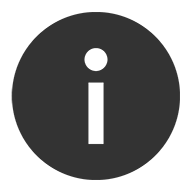

Keep the cap dry
Keep the cap on the water tank dry when you run a Deep clean cycle or fill the tank. It contains power connections and should not be washed. If wet, wipe thoroughly with a dry cloth. Make sure the cap and connections are completely dry before refitting.
-

Auto purify and humidify
When both Auto modes are selected, your machine will automatically monitor air quality and humidity for you. You can turn them on using the Auto mode buttons on your remote control, or by using the MyDyson™️ app.¹
-

Airflow modes
You can use either your remote control or the MyDyson™️ app to change airflow modes.¹ Choose between Choose between Fan mode, Backwards airflow mode and Breeze mode. Watch the video to learn more about each airflow mode.
-

Night mode
You can turn on Night mode using your remote control or the MyDyson™️ app.¹ Your machine will then use its quietest settings, with a dimmed display.
-

Sleep timer
To set your machine to turn off after a selected amount of time, press the Sleep timer button on your remote control or the MyDyson™️ app. Then select the amount of time you want your machine to run for.
Understanding your screen's icons
The icons on the LCD screen show you which pollutants are present, reporting them in real time. They also tell you about humidity and filter life, and will alert you when it's time to run a Deep clean cycle.
-
Indoor Air Quality Index (AQI)
Shows your air quality over the last 12 seconds, or over the last 24 hours.
-
Particulate matter PM2.5
Your machine is sensing microscopic particles smaller than 2.5 microns, including smoke and allergens.
-
Particulate matter PM10
Your machine is sensing particles smaller than 10 microns, including pollen, dust and pet dander.
-
Volatile Organic Compounds (VOCs)
Your machine is detecting gases released from a wide range of sources, such as aerosol sprays and air fresheners.
-
Nitrogen Dioxide (NO2)
Your machine is detecting oxidising gases such as NO2, released by combustion. Includes cigarette smoke, candles and car emissions.
-
Humidifying to Auto target
Shows your machine is automatically adjusting its settings for optimal humidity according to the temperature of your room. This is the recommended setting as it takes the guess work out of using the machine.
-
Humidifying to 50% target
Shows your machine is humidifying to reach the set 50% target.
-
Humidification target met
Shows your humidification target has been met.
-
Humidification target lower than room humidity
Shows your target humidity is less than the current room humidity.
-
Humidification dial
Shows the current room humidity in grey, and the target humidity level in blue.
-
Filter life
Shows how much filter life remains on your Combi filter. So you know when to replace it.
-
Evaporator status
Indicates the evaporator's level of mineral build-up, and how soon a Deep clean cycle is required.
-
Maintenance alerts
Shows a live diagnosis, so you know what to do.
-
Indoor temperature
Shows the room's temperature.
-
Relative humidity info screen
Shows the current humidity level in your room.
Maintaining your machine
Running a deep clean cycle
The monthly deep clean cycle eliminates limescale throughout your machine's water system. Your machine's LCD screen and the MyDyson™️ app will let you know when it's time. You'll need one of the citric acid powder packets that came in your machine's Descaling Kit. Then just follow the steps in our video guide.

-
🛈 We recommend only using citric acid when running a deep clean cycle. It's a safe, natural cleaning agent, and is widely available.
-
It's quick and easy to run a deep clean cycle
You can run a deep clean cycle in nine simple steps. After pressing the deep clean cycle button on the front of your machine, start by following steps one and two.
-
-
Remove the filter covers and water tank
Push down on the release buttons to remove the filter covers. The inner door will spring open. Push down the water tank release buttons. Slide the water tank out of your machine and unclip the cap.
-
Remove the evaporator
Remove the evaporator from your machine, place it in the water tank and refit the cap.
-
-
Prepare the cleaning solution
Remove the cap and evaporator. Fill the water tank halfway to the Max level with cold tap water. Add one packet of citric acid powder (150g) and shake gently until all the citric acid has dissolved. Place the evaporator back in the tank and fill to the Max level with cold water.
-
Replace cap and secure clips
Make sure you wipe off any excess water to avoid drips.
-
Start the Deep clean cycle
Slide the water tank into your machine. When prompted by the LCD screen, press the Deep clean cycle button. The Deep clean cycle will start and a countdown timer will appear.
-
Remove the water tank
When the LCD screen shows the Deep clean cycle is complete, push down the water tank release buttons. Slide the water tank out of the machine and carry to the sink.
-
Rinse the evaporator and water tank
Unclip the cap, take the evaporator out of the water tank and rinse under a cold tap. Wipe away any excess water. Rinse the water tank under a cold tap. Wipe the inside of the water tank to remove any excess solution and any debris.
-
Fill the water tank with cold water
Refill the tank to the Max level, wipe off any excess water and replace the cap.
-
Reinsert the evaporator and water tank
Push the evaporator back into your machine, close the inner door and replace the filter covers. Slide the water tank back into your machine.
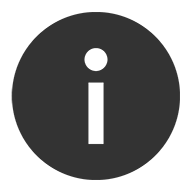

Keep the cap dry
Keep the cap on the water tank dry when you run a Deep clean cycle or fill the tank. It contains power connections and should not be washed. If wet, wipe thoroughly with a dry cloth. Make sure the cap and connections are completely dry before refitting.
How to change your machine's filter
You can find out how to monitor and replace your Combi filter in our video guide.

Frequently asked questions
The Combi filter needs to be changed after 12 months, based on 12 hours’ use a day.
With a full tank, your machine can humidify continuously for up to 36 hours in fan mode 1.
Yes. The machine works as a purifier humidifier, or just a purifier fan.
This depends on the water hardness where you live. The machine prompts you to run the cycle once a month in hard water areas. It prompts you less often in softer water areas. You can select your water hardness with the MyDyson™️ app¹.
No. It has a sensor to detect if it’s out of water. The screen alerts you to refill your water tank when needed.
Yes, an unlimited number of users can use a single machine. The machine will only ever choose the most recent update. For example, if more than one person was updating the scheduling, the most recent change will be the one the machine progresses with.
Your machine is engineered to purify and humidify single rooms, so you should use it where you spend the majority of your time at home. When placing the machine, make sure there's at least a few feet of clearance on all sides, so that the air can circulate effectively.
Accessories and replacement parts
-
360° Glass HEPA and Activated Carbon Filter
360° Glass HEPA and Activated Carbon Filter
Part No. 965432-01
360 Combi Glass HEPA + Carbon air purifier 2-in-1 filter. We recommend replacing your filter every 12 months or when notified by your machine.
$79.99
-
Remote control (Gold)
Part No. 970486-08
Curved and magnetized to store neatly on the machine
Currently out of stock
$29.99
-
$29.99
Why Register? More perks.
¹For app compatibility, please search for MyDyson™️ on the iOS App Store or the Google Play Store.








